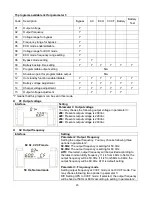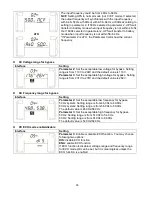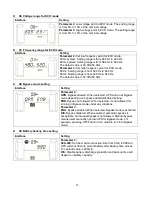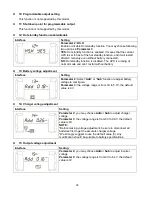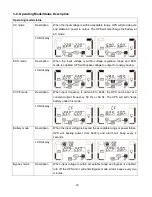4
4. Share current port (only available for parallel model)
5. Parallel port (only available for parallel model)
6. Intelligent slot
7. Power stage fan
8.
External maintenance bypass switch port
9. Input circuit breaker
10. Input/Output terminal(Refer to Diagram 2 for the details)
11. External battery connector
12. Output terminal: connect to mission-critical loads
13. Grounding terminal
14. Utility input terminal
15. Battery bank output circuit breaker
2-3. Single UPS Installation
Installation and wiring must be performed in accordance with the local electric laws/regulations and execute the
following instructions by professional personnel.
1)
Make sure the mains wire and breakers in the building are enough for the rated capacity of UPS to avoid
the hazards of electric shock or fire.
NOTE:
Do not use the wall receptacle as the input power source for the UPS, as its rated current is less than
the UPS’s maximum input current. Otherwise the receptacle may be burned and destroyed.
2) Switch off the mains switch in the building before installation.
3) Turn off all the connected devices before connecting to the UPS.
4) Prepare wires based on the following table:
Model
Wiring spec (AWG)
Input
Output
Battery
Ground
6K
10
10
10
6KL
10
10
10
10
10K
8
8
8
10KL
8
8
8
8
NOTE 1:
The cable for 6K/6KL should be able to withstand over 40A current. It is recommended to use
10AWG or thicker wire for safety and efficiency.
NOTE 2:
The cable for 10K/10KL should be able to withstand over 63A current. It is recommended to use
8AWG or thicker wire for safety and efficiency.
NOTE 3:
The selections for color of wires should be followed by the local electrical laws and regulations.
5)
Remove the terminal block cover on the rear panel of UPS. Then connect the wires according to the
following terminal block diagrams: (Connect the earth wire first when making wire connection. Disconnect the
earth wire last when making wire disconnection!)