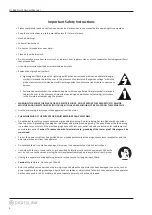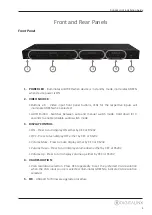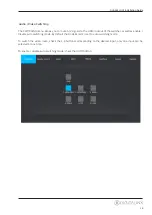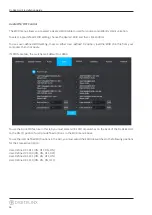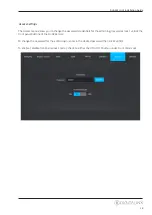DL-AS61U-H2 Owners Manual
4
The DL-AS61U-H2 is a 6x1 HDMI 2.0b auto presentation switcher featuring three HDMI, one USB-C ,
one DisplayPort and one VGA input as well as one HDMI output. The first two HDMI inputs support
MHL, the USB-C input support Display Port over Alternate Mode (ALT-DP). This switcher supports
video resolutions up to 4Kx2K@60Hz 4:4:4 / 8 bit deep color as well as HDR and multichannel audio.
In addition to passing native EDID information from the display to an input on the switcher, there are
multiple built-in EDID settings to choose from to simplify an installation. The switcher can de-embed
digital and/or analog audio for audio reinforcement purposes which is de-embedded from the HDMI
output. The switchers functions can be controlled by built in web server / GUI, IR remote, RS232, IP
or by front panel button operation. Integrated CEC support for display control via front panel buttons
is built in.
When in auto-switch mode, the switcher will switch to an input as soon as a new source is connected.
When the active source is removed, the switcher will select the first source on the lowest numbered
input.
Product Overview
Product Contents
•
DL-AS61U-H2 Auto Presentation Switcher
•
Quick Install Guide
•
(1) IR Receiver
•
(1) IR Remote
•
(1) 3 pin Phoenix Connector
•
(1) 5 pin Phoenix Connector
•
(1) DB9 - 3 pin Phoenix RS232 breakout cable
•
(1) DC12V 2A power supply with US, UK, EU and AU power adapters
•
(2) Mounting Clips with 4 screws
•
(4) Plastic Cushions