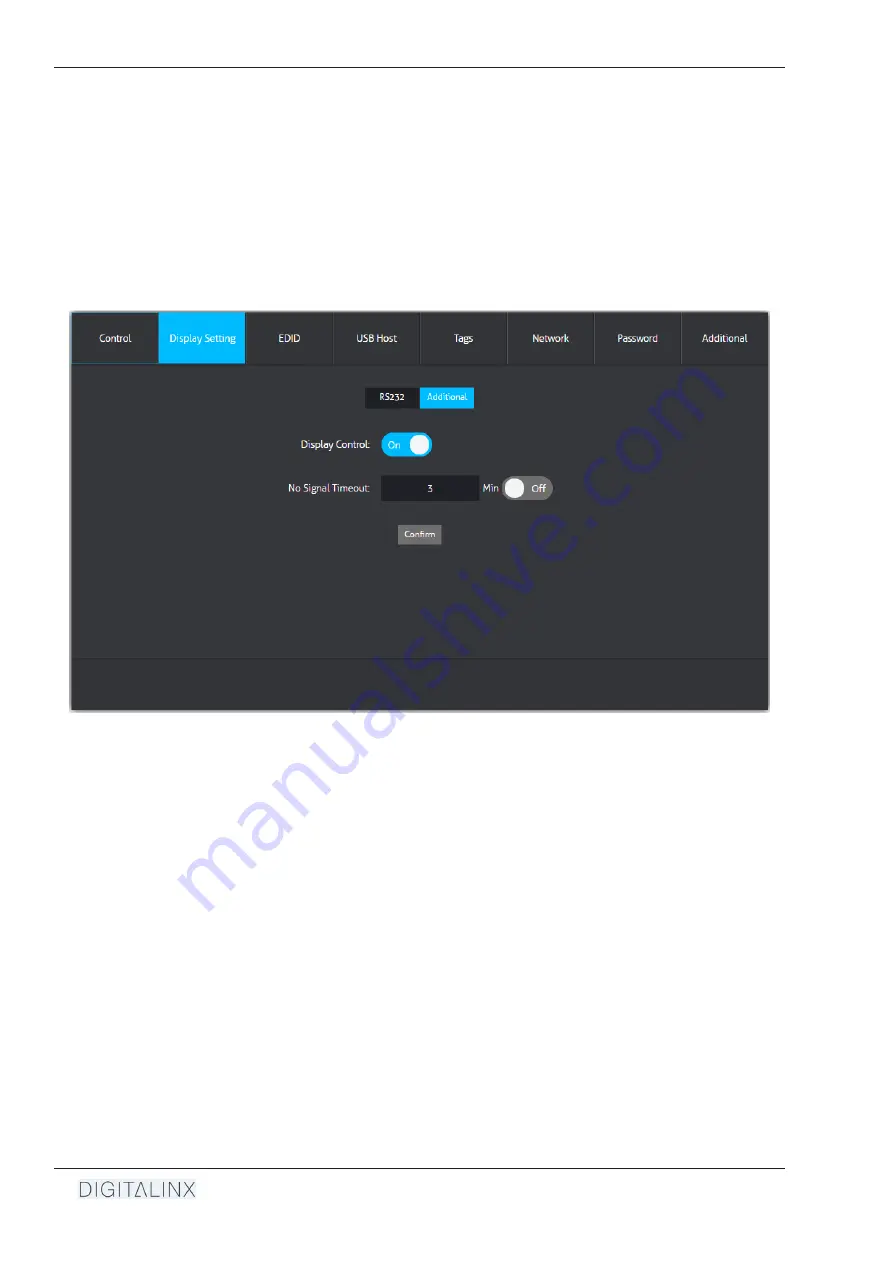
DL-SC41U-TX Installation Guide
16
The
DISPLAY SETTING
>
ADDITIONAL
menu allows you to enable / disable automatic display ON/OFF control.
When display control is ON, the DL-SC41U-TX can turn the display or projector ON using the stored RS232
commands previously set up in the
DISPLAY SETTING > RS232
menu or by CEC when an AV signal is introduced
to either of the switchers inputs. When an AV signal is not present after a specified time, the DL-SC41U-TX can
generate the saved RS232 OFF command as well as CEC to turn OFF the display or projector.
Auto Display ON/OFF Settings
By default the
DISPLAY CONTROL
option is
ON
, press the ON toggle button to disable
DISPLAY CONTROL
Enter in the time in minutes in the NO SIGNAL TIMEOUT form, press the ON/OFF timeout toggle to enable/
disable automatic OFF control.
Press
CONFIRM
to save any settings




























