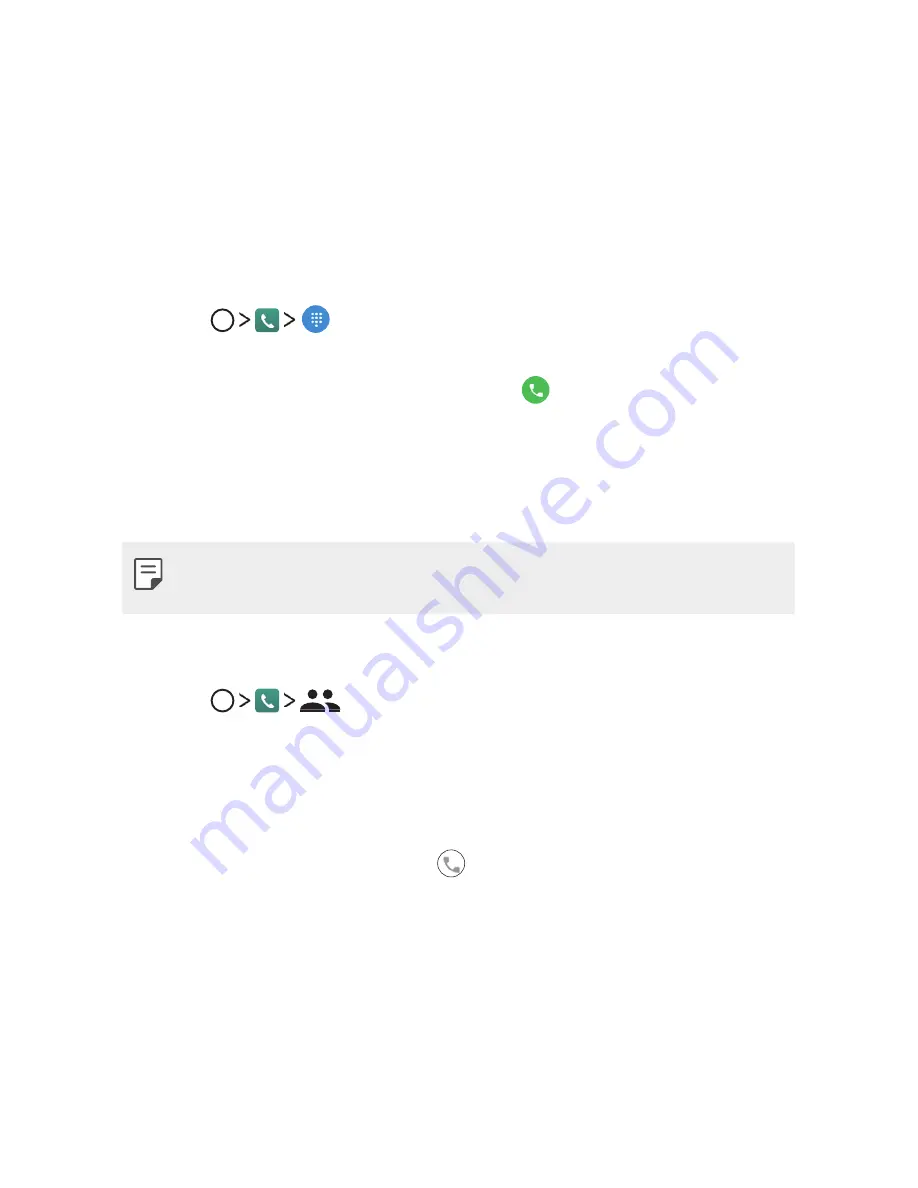
Aplicaciones útiles
46
Teléfono
Llamada de voz
Realice una llamada telefónica usando uno de los métodos disponibles, como
ingresar manualmente un número de teléfono, o hacer la llamada desde la
lista de contactos o la lista de llamadas recientes.
Cómo hacer una llamada desde el teclado
1
Toque
.
2
Elija el método que desee para hacer una llamada:
•
Ingrese un número de teléfono y toque
.
•
Ingrese algún número y automáticamente aparecerán los números
telefónicos relacionados que están guardados en su lista de contactos
o en el registro de llamadas, luego seleccione el número o contacto que
desea llamar.
•
Para ingresar el signo “+” al hacer una llamada internacional, toque y
mantenga presionado el número 0.
Cómo hacer una llamada desde la lista de contactos
1
Toque
.
2
Desde la lista de contactos, seleccione el contacto al que desea llamar y
toque el ícono del teléfono correspondiente.
Cómo responder una llamada
Para responder una llamada, deslice
hacia la derecha para contestar una
llamada.
•
Cuando el auricular estéreo está conectado, puede usar su botón para
atender las llamadas.
Summary of Contents for X240H
Page 1: ...ESPAÑOL GUÍA DEL USUARIO LG X240H MFL70062401 1 0 www lg com ENGLISH ...
Page 18: ...Funciones de diseño personalizado 01 ...
Page 21: ...Funciones básicas 02 ...
Page 45: ...Aplicaciones útiles 03 ...
Page 63: ...Ajustes del teléfono 04 ...
Page 78: ...Apéndice 05 ...
Page 85: ...USER GUIDE LG X240H MFL70062401 1 0 www lg com ENGLISH ...
Page 103: ...Custom designed Features 01 ...
Page 106: ...Basic Functions 02 ...
Page 129: ...Useful Apps 03 ...
Page 148: ...Phone Settings 04 ...
Page 162: ...Appendix 05 ...
Page 169: ......
















































