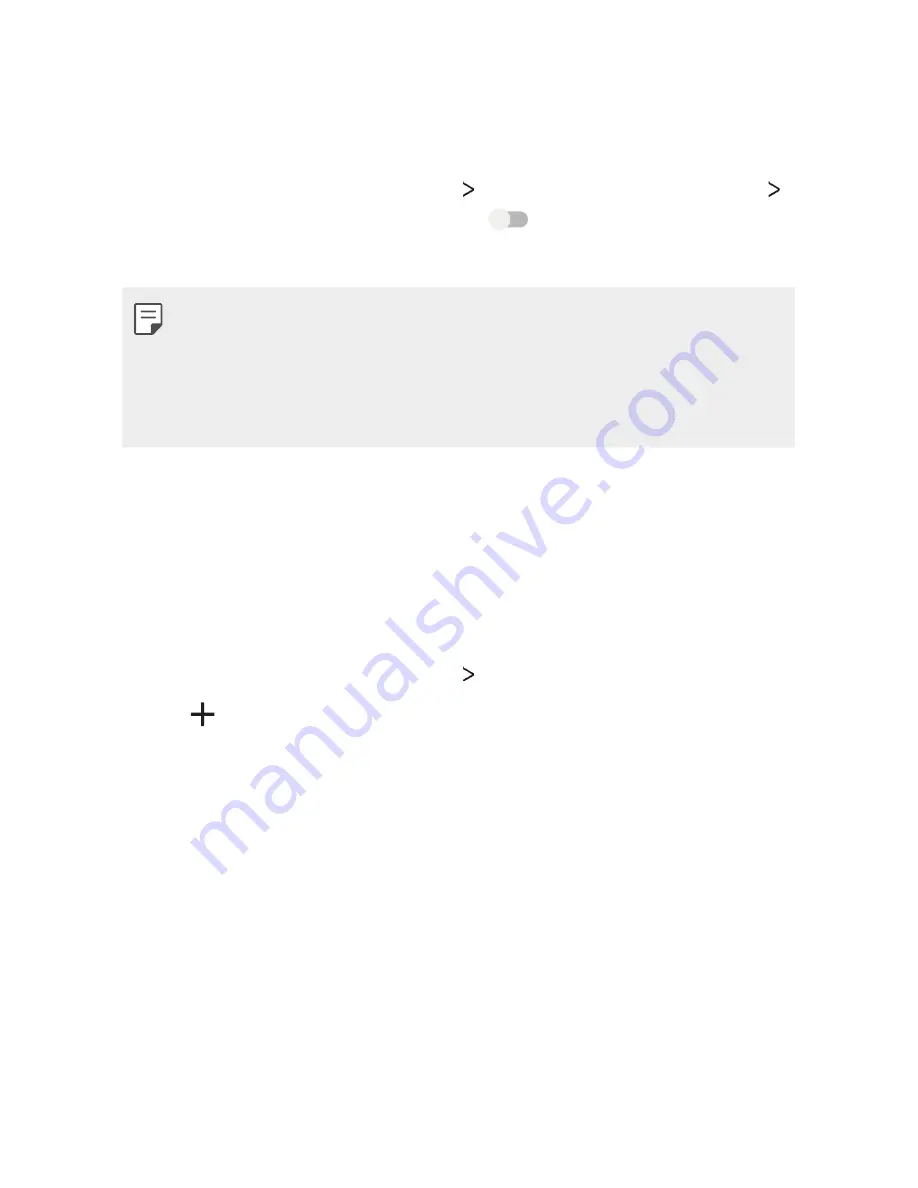
Phone Settings
68
Bluetooth tethering
A Bluetooth-connected device can connect to the internet by using your
device's mobile data.
1
On the settings screen, tap
More
Tethering & portable hotspot
Bluetooth tethering
and then drag
to activate it.
2
Turn on Bluetooth on both devices, and pair them.
•
This option uses mobile data and may incur data usage fees, depending
on your pricing plan. Consult with your service provider for more
information.
•
More information is available at this web site:
http://www.android.com/tether#Bluetooth_tethering
VPN
You can connect to a safe virtual network, such as an intranet. You can
also manage connected virtual private networks.
Adding VPN
1
On the settings screen, tap
More
VPN
.
2
Tap .
•
If the screen is not locked, a notification screen appears. Tap
OK
from the notification screen and lock the screen.
3
Enter VPN details and tap
SAVE
.
Configuring VPN settings
1
Tap a VPN from the
VPNS
list.
2
Enter the VPN user account details and tap
CONNECT
.
Summary of Contents for X240H
Page 1: ...ESPAÑOL GUÍA DEL USUARIO LG X240H MFL70062401 1 0 www lg com ENGLISH ...
Page 18: ...Funciones de diseño personalizado 01 ...
Page 21: ...Funciones básicas 02 ...
Page 45: ...Aplicaciones útiles 03 ...
Page 63: ...Ajustes del teléfono 04 ...
Page 78: ...Apéndice 05 ...
Page 85: ...USER GUIDE LG X240H MFL70062401 1 0 www lg com ENGLISH ...
Page 103: ...Custom designed Features 01 ...
Page 106: ...Basic Functions 02 ...
Page 129: ...Useful Apps 03 ...
Page 148: ...Phone Settings 04 ...
Page 162: ...Appendix 05 ...
Page 169: ......






























