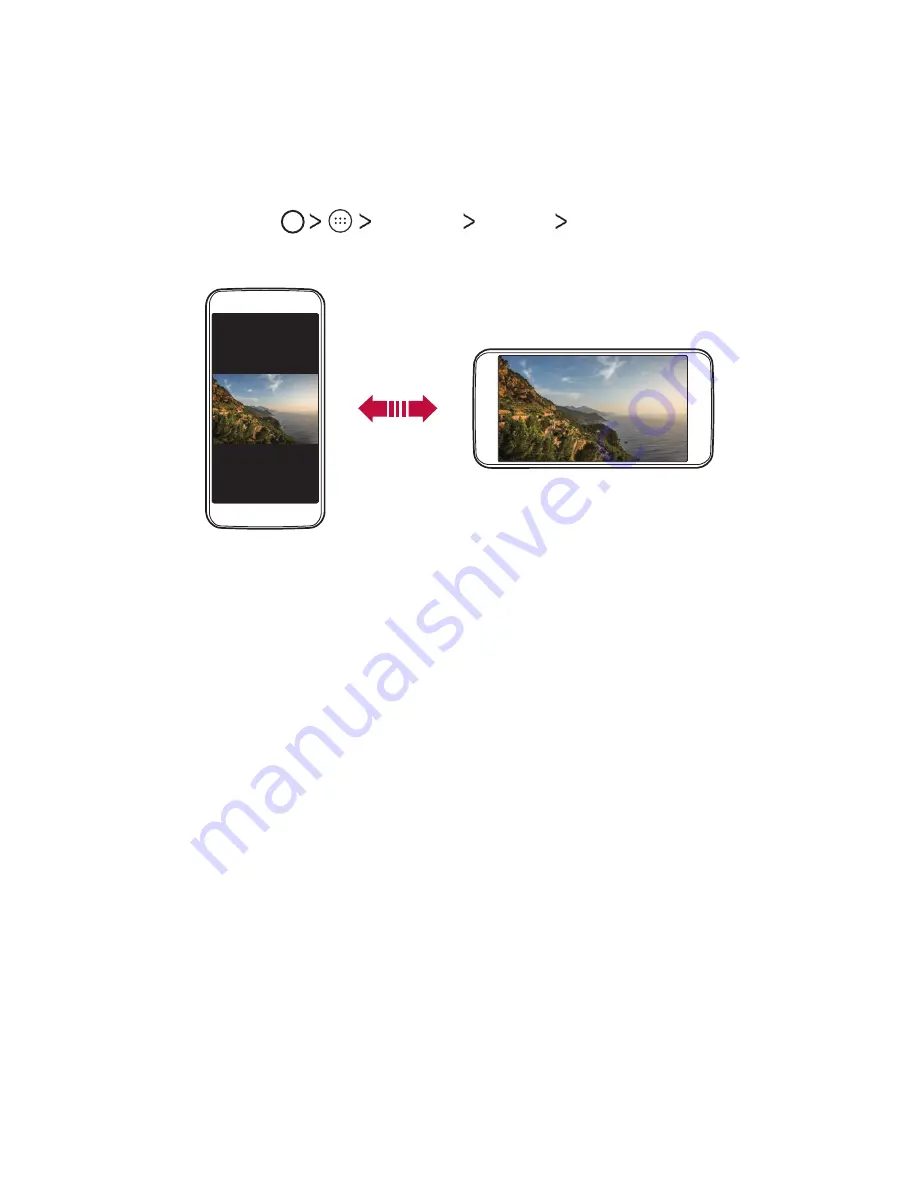
Basic Functions
39
Switching the screen orientation
You can set the screen orientation to automatically switch, according to
the device's orientation.
On the notification panel, tap
Auto-rotate
from the quick access icon list.
Alternatively, tap
Settings
Display
When device is
rotated
and select
Rotate the contents of the screen
.
Editing the Home screen
On the Home screen, tap and hold on an empty space, then start the
desired function.
•
To rearrange the Home screen canvases, tap and hold on a canvas,
then drag it to another location.
•
To add widgets to the Home screen, tap
WIDGETS
and drag a widget
to the Home screen.
•
To change Home screen settings, tap
SETTINGS
and customize
options.
•
To change the home screen wallpaper, tap
WALLPAPER
and select
one.
Summary of Contents for X240H
Page 1: ...ESPAÑOL GUÍA DEL USUARIO LG X240H MFL70062401 1 0 www lg com ENGLISH ...
Page 18: ...Funciones de diseño personalizado 01 ...
Page 21: ...Funciones básicas 02 ...
Page 45: ...Aplicaciones útiles 03 ...
Page 63: ...Ajustes del teléfono 04 ...
Page 78: ...Apéndice 05 ...
Page 85: ...USER GUIDE LG X240H MFL70062401 1 0 www lg com ENGLISH ...
Page 103: ...Custom designed Features 01 ...
Page 106: ...Basic Functions 02 ...
Page 129: ...Useful Apps 03 ...
Page 148: ...Phone Settings 04 ...
Page 162: ...Appendix 05 ...
Page 169: ......






























