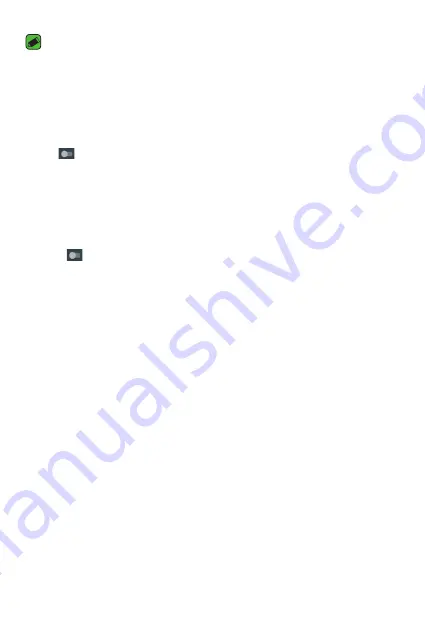
Settings
63
NOTE
•
Due to different specifications and features of other Bluetooth-compatible
devices, display and operations may be different, and functions such as transfer
or exchange may not be possible with all Bluetooth compatible devices.
Receiving data via Bluetooth
1
On the
Settings
screen, tap
Bluetooth
.
2
Tap
to turn Bluetooth on.
3
You will receive a request to accept a pairing attempt from the sending
device. Be sure to select
ACCEPT
.
Data usage
Displays the data usage and mobile data usage limit.
•
Tap
to toggle your mobile data connection On or Off. This allows
you to manage your mobile data usage. You can use a Wi-Fi network
connection for data instead.
Aeroplane mode
Allows you to use many of your phone's features, such as games, and
music, when you are in an area where making or receiving calls or data use
is prohibited. When you set your phone to Airplane Mode, it cannot send
or receive any calls or access online data.
On the
Settings
screen, tap
More
>
Airplane mode
.
Default SMS app
This menu allows you to choose what messaging app to use as your
default messaging app.
On the
Settings
screen, tap
More
>
Default SMS app
.
Summary of Contents for X220G
Page 1: ...www lg com MFL00000000 1 0 USER GUIDE LG X220g ENGLISH ...
Page 20: ...Features you will love Features you will love ...
Page 23: ...Basics Basics ...
Page 43: ...Apps Apps ...
Page 61: ...Settings Settings ...
Page 73: ...Appendix Appendix ...
Page 80: ......






























