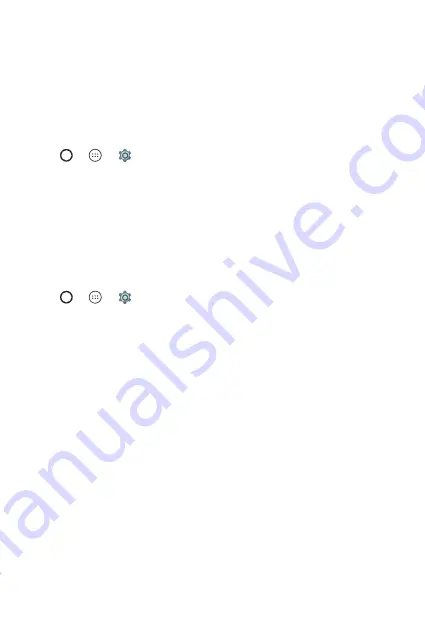
Basics
33
Google account setup
The first time you open a Google application on your phone, you will be
required to sign in with your existing Google account. If you do not have a
Google account, you will be prompted to create one.
Creating your Google account
1
Tap
>
>
>
Accounts
.
2
Tap
Add account
>
>
Or create a new account
.
3
Enter your first and last name, then tap
NEXT
.
4
Enter your phone number for security tap
NEXT
.
5
Follow the instructions and enter the required and optional information
about the account. Wait while the server creates your account.
Signing into your Google account
1
Tap
>
>
>
Accounts
.
2
Tap
Add account
>
.
3
Enter your email address and tap
NEXT
.
4
Enter your password and tap
NEXT
.
5
After signing in, you can use Gmail and take advantage of Google
services on your phone.
6
Once you have set up your Google account, your phone will
automatically synchronise with your Google account on the web (if a
data connection is available).
After signing in, your phone will sync with your Google services, such as
Gmail, Contacts, and Google Calendar. You can also use Maps, download
applications from Play Store, back up your settings to Google servers, and
take advantage of other Google services on your phone.
Summary of Contents for X220G
Page 1: ...www lg com MFL00000000 1 0 USER GUIDE LG X220g ENGLISH ...
Page 20: ...Features you will love Features you will love ...
Page 23: ...Basics Basics ...
Page 43: ...Apps Apps ...
Page 61: ...Settings Settings ...
Page 73: ...Appendix Appendix ...
Page 80: ......






























