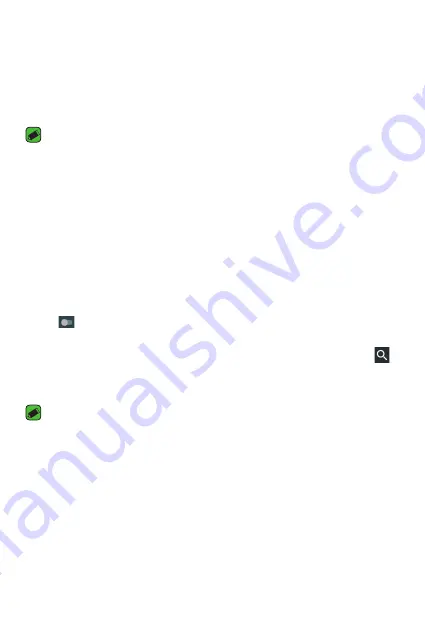
Settings
62
Bluetooth
Bluetooth is a short-range communications technology that allows you
to connect wirelessly to a number of Bluetooth devices, such as headsets
and hands-free car kits, and Bluetooth-enabled handhelds, computers,
printers, and wireless devices.
NOTE
•
LG is not responsible for the loss, interception or misuse of data sent or
received via the Bluetooth feature.
•
Always make sure that you share and receive data with devices that are
trusted and properly secured.
•
If there are obstacles between the devices, the operating distance may be
reduced.
•
Some devices, especially those that are not tested or approved by Bluetooth
SIG, may be incompatible with your device.
Pairing your phone with another Bluetooth device
1
On the
Settings
screen, tap
Bluetooth
.
2
Tap
to turn Bluetooth on and start scanning for available Bluetooth
devices.
•
If you want to detect the visible devices in range additionally, tap
.
3
Choose the device you want to pair with from the list. Once the paring
is successful, your phone connects to the other device.
NOTE
•
Pairing between two Bluetooth devices is a one-time process. Once a pairing
has been created, the devices will continue to recognise their partnership and
exchange information.
•
Please consult documentation included with Bluetooth device for information
on pairing mode and passcode (typically 0 0 0 0 – four zeroes).
Sending data via Bluetooth
1
Select a file or item such as a contact or media file.
2
Select the option for sending data via Bluetooth.
3
Search for and pair with a Bluetooth-enabled device.
Summary of Contents for X220G
Page 1: ...www lg com MFL00000000 1 0 USER GUIDE LG X220g ENGLISH ...
Page 20: ...Features you will love Features you will love ...
Page 23: ...Basics Basics ...
Page 43: ...Apps Apps ...
Page 61: ...Settings Settings ...
Page 73: ...Appendix Appendix ...
Page 80: ......
















































