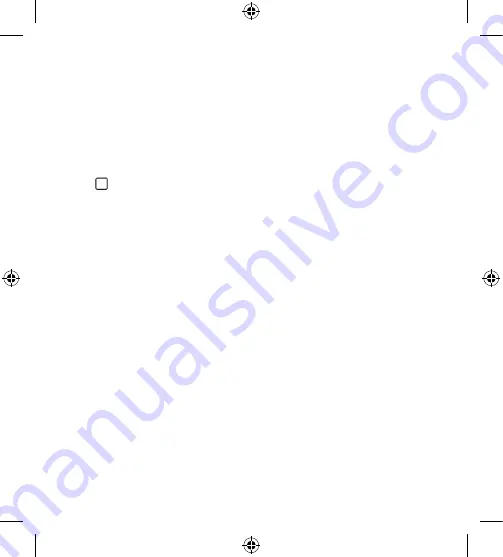
Basics
42
Returning to recently-used applications
Multitasking is easy with Android; you can keep more than one application
running at the same time. There is no need to quit an application before
opening another. Use and switch between several open applications.
Android manages each application, stopping and starting them as needed
to make sure that idle applications don't consume resources unnecessarily.
1
Tap . A list of recently used applications will be displayed.
2
Tap the application you want to access. This does not stop the previous
app from running in the background. Make sure to tap to back out of an
app after using it.
•
To close an app from the recent apps list, swipe the app preview to the
left or right. To clear all apps, tap
Clear all.
Customizing the Home screen
You can customize your Home screen by adding widgets and changing
Home screen settings.
Editing the Home screen
On the Home screen, touch and hold on an empty space of the Home
screen.
•
To rearrange the Home screen canvases, touch and hold on a canvas,
then drag it to another location.
•
To add widgets to the Home screen, tap
Widgets and drag a widget to
the Home screen.
Summary of Contents for X Style
Page 17: ...Features you will love Features you will love ...
Page 22: ...Basics Basics ...
Page 51: ...Apps Apps ...
Page 82: ...Settings Settings ...
Page 101: ...Appendix Appendix ...
Page 109: ...For Your Safety For Your Safety ...
Page 115: ......
















































