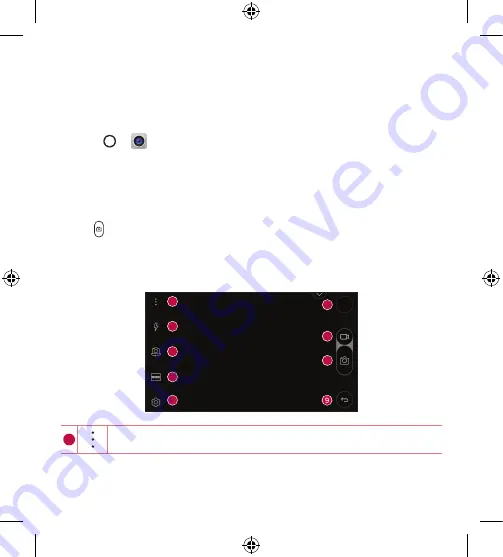
Apps
61
Camera
You can use the camera or camcorder to take and share pictures and
videos.
•
Tap > .
Taking a photo
1
Frame your subject on the screen.
2
Green squares around the subject indicates that the camera has focused.
3
Tap to take a photo. Your picture will be automatically saved to the
Gallery.
Viewfinder options
1
5
8
2
6
7
3
4
1
Tap to hide/display the camera options on the viewfinder.
Summary of Contents for X Style
Page 17: ...Features you will love Features you will love ...
Page 22: ...Basics Basics ...
Page 51: ...Apps Apps ...
Page 82: ...Settings Settings ...
Page 101: ...Appendix Appendix ...
Page 109: ...For Your Safety For Your Safety ...
Page 115: ......
















































