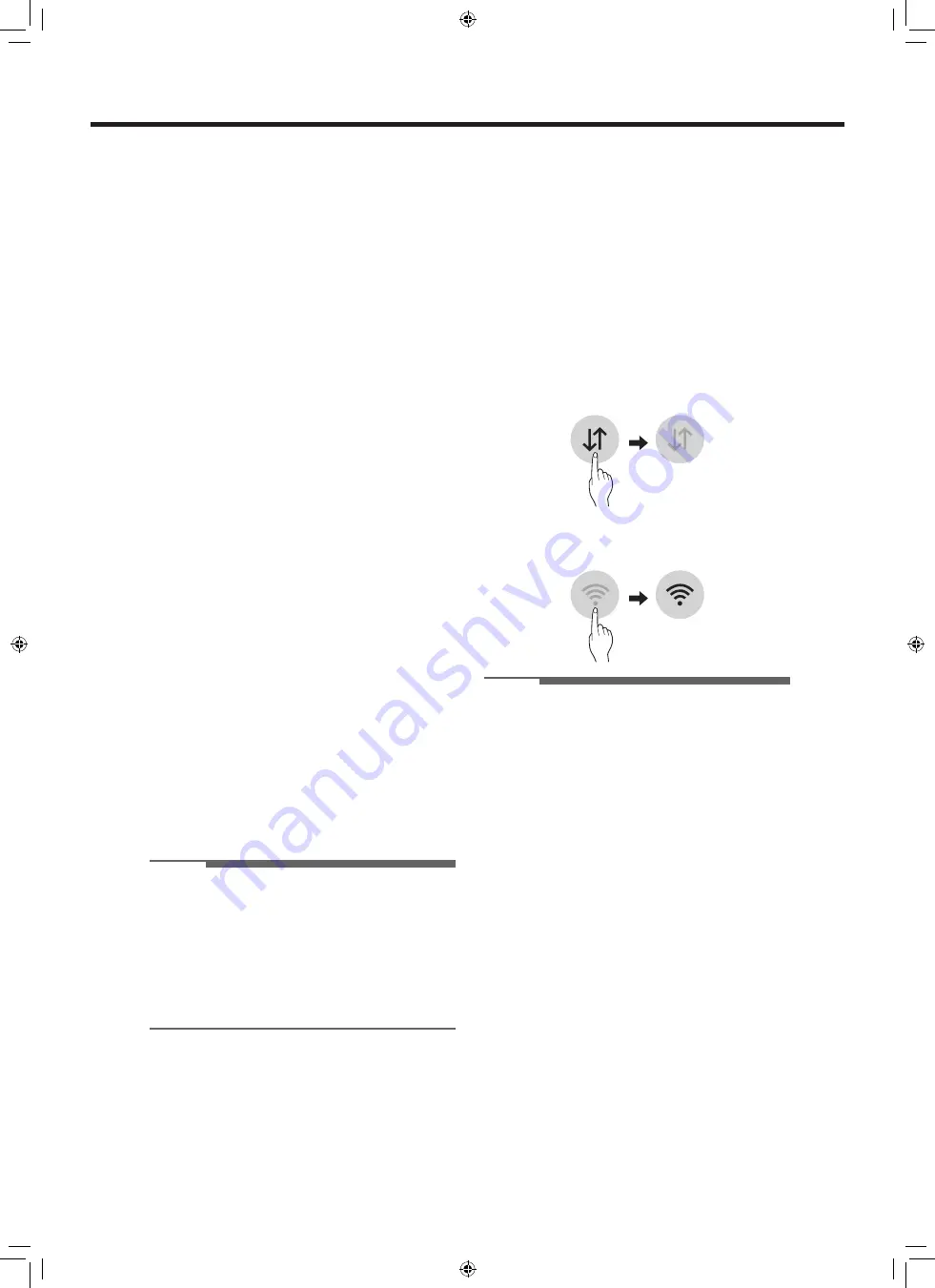
- 75 -
7-7. Before using the Tag On function
Using LG ThinQ Application
The
LG ThinQ
application allows you to
communicate with the appliance using a
smartphone.
LG ThinQ Application Features
•
Remote Start
- It allows you to control the appliance remotely
from the
LG ThinQ
application.
•
Downloaded
- It allows you to download new and specialized
cycles that are not included in the standard
cycles on the appliance.
•
Tub Clean Coach
(Washer)
- This function shows how many cycles remain
before it is time to run the
Tub Clean
cycle.
•
Venting Tips
(Dryer)
- Provides venting tips.
•
Energy Monitoring
- This feature keeps track of the washer’s power
consumption affected by selected washing
cycles and options.
•
Smart Diagnosis
TM
- This function provides useful information for
diagnosing and solving issues with the
appliance based on the pattern of use.
•
Push Alerts
- When the cycle is complete or the appliance
has problems, you will receive a push
message.
•
Settings
- Allows you to set various options on the
appliance and in the application.
NOTE
• If you change your wireless router, Internet
service provider, or password, delete the
connected appliance from the
LG ThinQ
application and connect it again.
• This information is current at the time of
publication. The application is subject to change
for product improvement purposes without
notice to users.
Before Using LG ThinQ Application
1
Check the distance between the appliance
and the wireless router (Wi-Fi network).
• If the appliance is too far from the router,
the signal strength becomes weak. It may
take a long time to connect or installation
may fail.
2
Turn off the
Mobile data
or
Cellular Data
on
your smartphone.
3
Connect your smartphone to the wireless
router.
NOTE
• To verify the Wi-Fi connection, check that the
f
icon on the control panel is lit.
• The appliance supports 2.4 GHz Wi-Fi networks
only. To check your network frequency, contact
your Internet service provider or refer to your
wireless router manual.
•
LG ThinQ
is not responsible for any network
connection problems or any faults, malfunctions,
or errors caused by network connection.
• If the appliance is having trouble connecting to
the Wi-Fi network, it may be too far from the
router. Purchase a Wi-Fi repeater (range
extender) to improve the Wi-Fi signal strength.
• The Wi-Fi connection may not connect or may be
interrupted because of the home network
environment.
• The network connection may not work properly
depending on the Internet service provider.
• The surrounding wireless environment can
make the wireless network service run slowly.
7- 7. Before using the Tag On function
75
Summary of Contents for W3S1 Series
Page 13: ... 13 5 OPERATION 5 1 Control Panel Features WASHER W3S1CVK2 DRYER ...
Page 112: ...EXPLODED VIEW FULL ASSEMBLY WASHER DRYER DRYER WASHER Control Panel F1100 F112 F210 F113 EV ...
Page 121: ... 123 ELECTRIC DRYER GAS DRYER ...
Page 122: ... 124 ELECTRIC DRYER GAS DRYER ...
Page 123: ......
Page 124: ...P No MFL68588942 ...






























