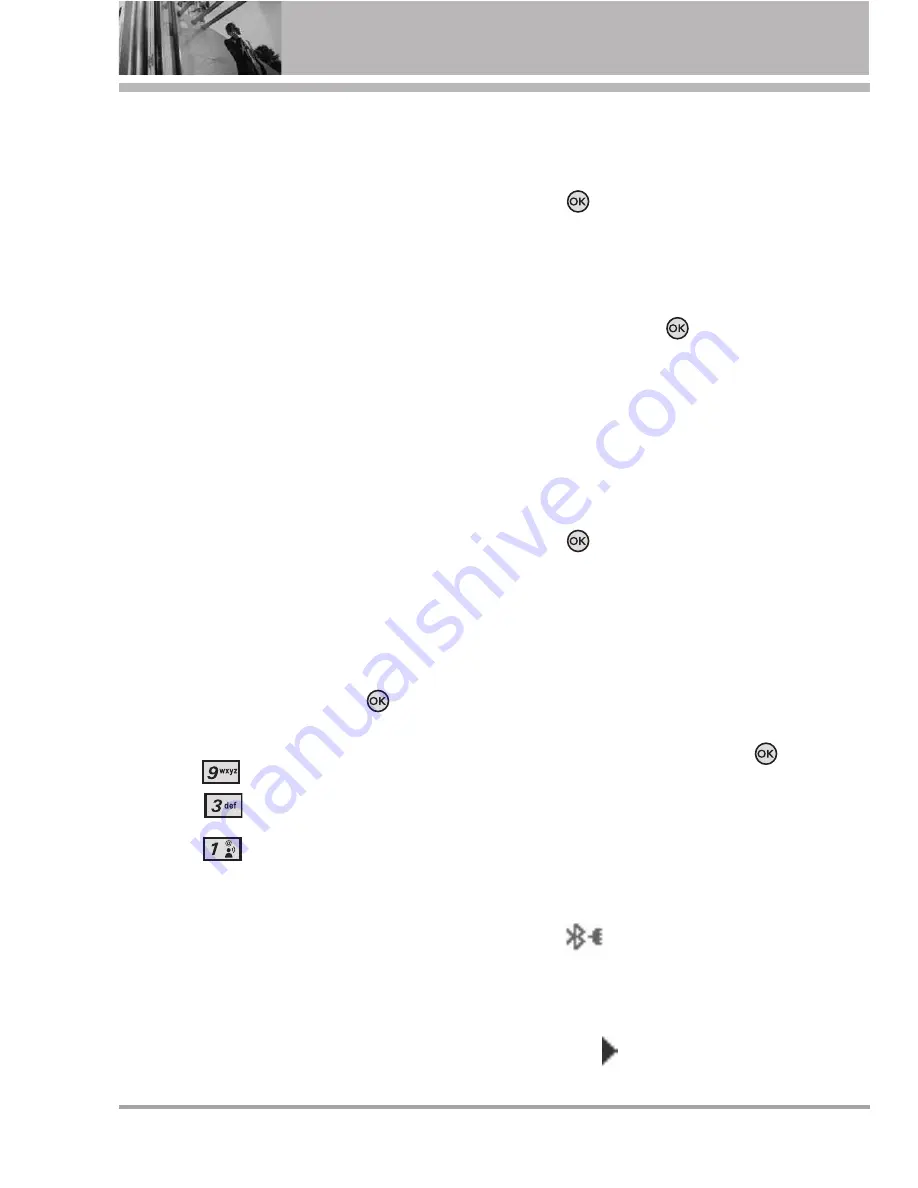
SETTINGS & TOOLS
60 VX5500
www.verizonwireless.com/bluetoothchart
on the Verizon Wireless website.
●
PHONEBOOK ACCESS: Allows
sharing of your name card,
phonebook entries, and call history
with a compatible Bluetooth
®
device.
●
OBJECT PUSH: Allows sending and
receiving of contact name cards and
calendar events.
3.1 Add New Device
Pairing is the process that allows
the handset to locate, establish,
and register 1-to-1 connection with
the target device.
3.1.1 For pairing with a new
Bluetooth
®
device
1. Follow the Bluetooth
®
accessory
instructions to set the device to
pairing mode.
2. With the flip open, press
[MENU]
.
3. Press
Settings & Tools
.
4. Press
Bluetooth Menu
.
5. Press
Add New Device
.
Set the desired device to pairing.
6. If Bluetooth
®
power is set to off,
you will be prompted to turn
power on. Highlight
Yes
and
press .
7. The device will appear in Add
New Device menu once it has
been located. Highlight the
device and press
.
8. The handset will prompt you for
the passcode. Consult the
Bluetooth
®
accessory
instructions for the appropriate
passcode (typically “0000” - 4
zeroes). Enter the passcode and
press
. When Auto Pair
Handsfree is set to On, the
device will try to autopair for
headset.
9. When pairing with the Computer,
PC or PDA is successful,
highlight either
Always Ask
or
Always Connect
and press
to connect with the device.
10. Once connected, you will see
the device listed in the
Bluetooth
®
Menu and
Bluetooth
®
indicator will change
to the
will show up on your
screen when connected to the
Bluetooth
®
device. You can also
check out the connection with a
blue icon
on the list.
Summary of Contents for VX5500
Page 117: ...MEMO ...
Page 118: ...MEMO ...
Page 119: ...MEMO ...
Page 250: ...MEMO ...
Page 251: ...MEMO ...
Page 252: ...MEMO ...
















































