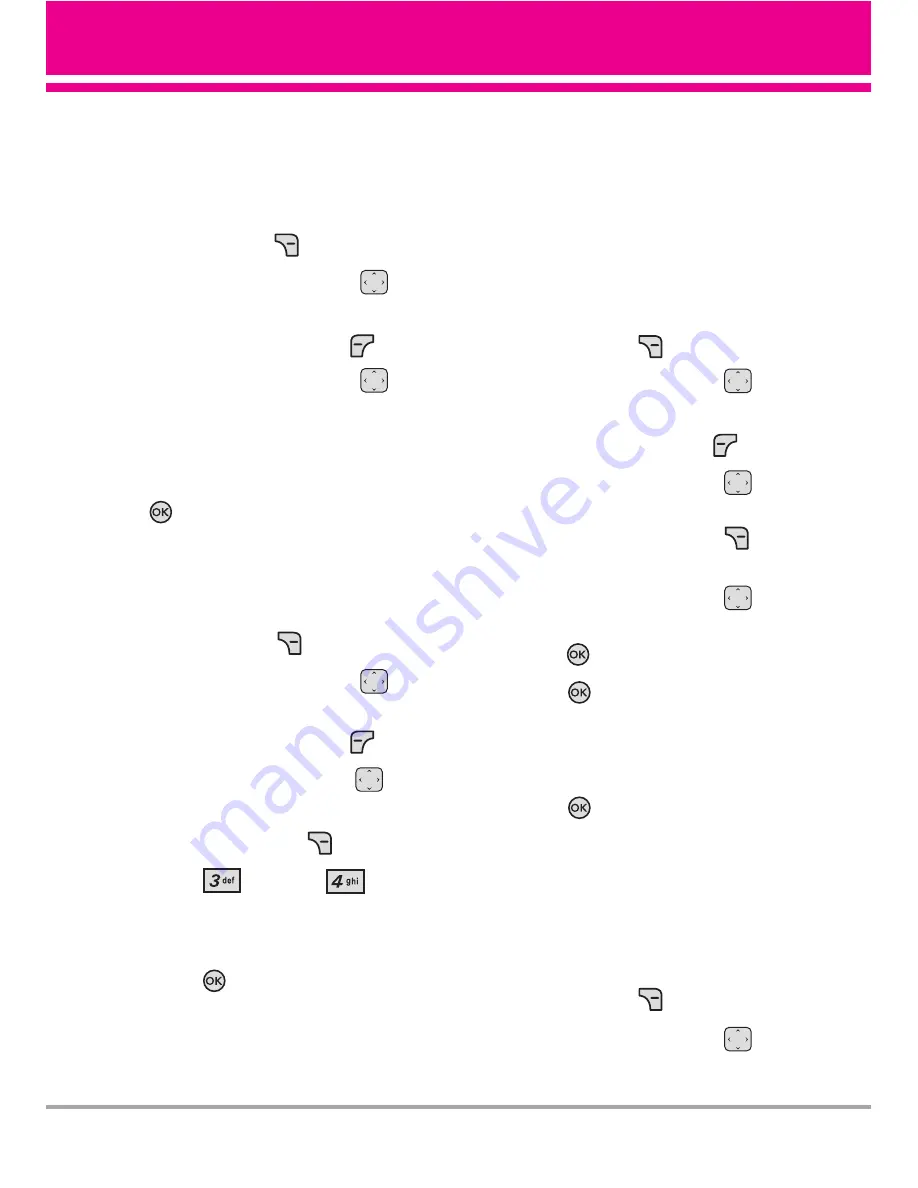
Changing Saved Information
To edit any information you stored,
access the Edit Contacts screen:
1. With the flip open, press the
Right Soft Key
[Contacts]
.
2. Use the Directional Key
to
highlight a Contact entry, then
press the Left Soft Key
[Edit]
.
3. Use the Directional Key
to
highlight the field you want to
change.
4. Make the changes, then press
.
Adding a Pause to a Contact Entry
1. With the flip open, press the
Right Soft Key
[Contacts]
.
2. Use the Directional Key
to
highlight a Contact entry, then
press the Left Soft Key
[Edit]
.
3. Use the Directional Key
to
highlight the number, then press
the Right Soft Key
[Options]
.
4. Press
Wait
or
2-Sec
Pause
.
5. Enter additional number(s), then
press .
Changing the Default
Number
The Default Number is the phone
number you entered when you
created the Contact. Another
number can be saved as the
Default Number.
1. With the flip open, press the
Right Soft Key
[Contacts]
.
2. Use the Directional Key
to
highlight an entry.
3. Press the Left Soft Key
[Edit]
.
4. Use the Directional Key
to
highlight a phone number, then
press the Right Soft Key
[Options]
.
5. Use the Directional Key
to
highlight
Set As Default
, then
press .
6. Press
Yes
to set the new
number as the default.
A confirmation message is
displayed.
7. Press
again to save.
Deleting
Deleting a Contact Entry
1. With the flip open, press the
Right Soft Key
[Contacts]
.
2. Use the Directional Key
to
highlight an entry.
VX5500 25
Summary of Contents for VX5500
Page 117: ...MEMO ...
Page 118: ...MEMO ...
Page 119: ...MEMO ...
Page 250: ...MEMO ...
Page 251: ...MEMO ...
Page 252: ...MEMO ...






























