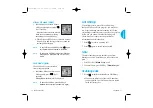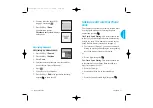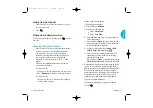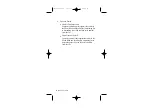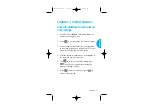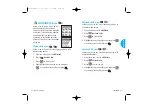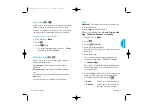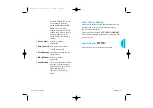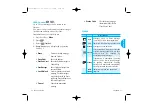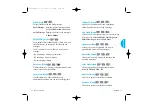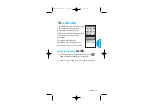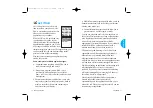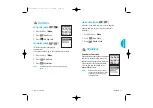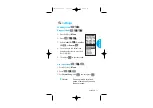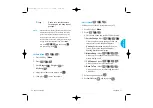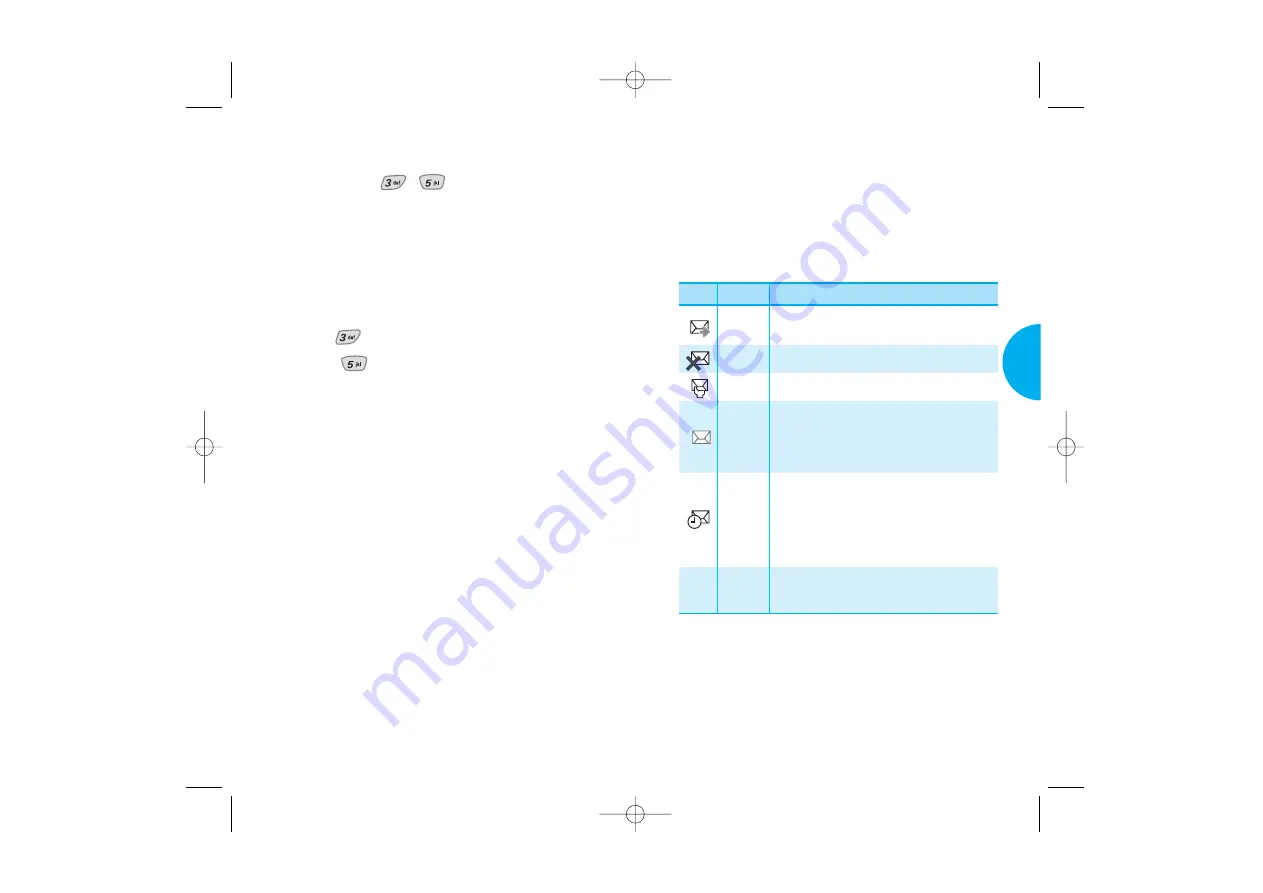
G
Status Code
Checks the sent message
information (MSG ID/Err
Class/Cause Code).
Status
57
VX4400B
Menu Functions
Outbox
(Menu , )
Up to 50 sent messages can be stored in the
Outbox.
You may view lists and contents of sent messages
in this menu and may also verify if the
transmission was successful or not.
1. Press Soft Key 1
Menu
.
2. Press .
3. Select
Outbox.
4. Erase/Lock pop up is displayed by pressing
Soft Key 2.
G
Erase
Deletes a selected message
from the Outbox.
G
Save Addr
Saves the address.
G
Save Quick- text
Saves the drafted message in
Canned Msg.
G
Save Message
Saves Outbox message into
the saved folder.
G
Lock/Unlock
Locks or unlocks the selected
message. Locked messages
may not be deleted by Erase
Inbox and Erase All functions
of Erase Msgs Menu.
G
Cancel
Cancels the transmitted
message.
56
Menu Functions
Messages saved in Short Message
Center (SMC) have been transmitted.
Sent
Delivery
Cancel
Multi-
sending
Pending
Message has been delivered.
After transmission to message center has
occurred, messages that have not been
delivered may be canceled by
transmitting cancel message.
Indicates more than one designated
recipient.
Transmission is unavailable in analog
mode or in a no service area. Messages
are pending transmission. Pending
messages are transmitted automatically
when digital mode becomes available.
Descriptions
Fail
Indicates a failed message transmission.
VX4400B(E)-41 03/9/23 11:07 AM Page 56