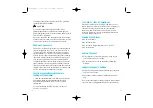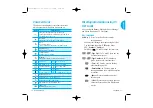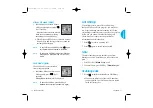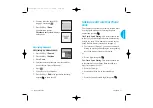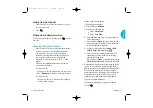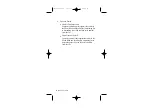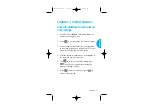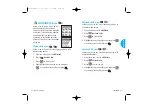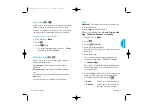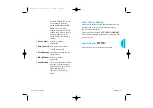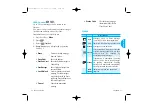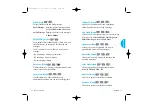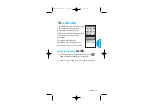Storing a number with pauses.
1) Enter the phone number.
2) Press Soft Key 2
Actions
.
3) Select one of the following:
G
Press 1 Hard Pause.
G
Press 2 2-sec Pause.
4) Enter additional number(s) (e.g., pin number or
credit card number).
5) Press Soft Key 1
Save
and select label, the sub-
menu will appear. Select Save on the sub-menu
to save this number with pauses.
6) Select your desired label type Home, Office,
Mobile, Pager, Fax, None using .
7) Enter a name for the phone number (up to 22
characters) or choose to add it to an existing
name in the Phone Book.
Press Soft Key 1
Save
. A confirmation message
Phone Book entry saved. displays on the phone.
G
Prepending a Stored Number Prepend can be used if
you are out of your home system area and need to
add the area code to an existing Phone Book number.
When a Phone Book entry or message callback
number shows up on the display, you can add to the
beginning of the original number. However, you
cannot edit the original number during Prepend.
1) Recall a number in memory.
2) Enter the prepend digits to the phone number.
3) Press
.
39
VX4400B
Basic Functions
Dialing from an Entry List
1. From an entry list, use the navigation key to go to
the entry you want.
2. Press .
Dialing from a Memory Location
While viewing a memory location, press
to place
the call.
Advanced Phone Book Features
G
Pause Feature: When you call automated systems
(such as voice mail or credit billing numbers),
you often have to enter a series of numbers.
Instead of entering these numbers by hand, you
can store the numbers in your phone book
separated by special characters (
P , T
) called
pauses.
There are two different pauses that you can use
when storing a number:
G
Hard pause (
P
)
The phone will stop dialing until you press Soft
Key 1
Resume
to advance to the next number.
G
2-sec pause (
T
)
The phone will wait 2 seconds before sending
the next string of digits.
38
Basic Functions
VX4400B(E)-26 03/9/23 11:06 AM Page 38