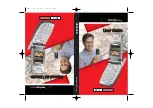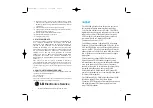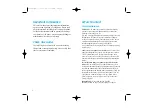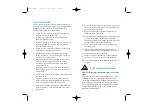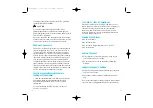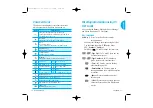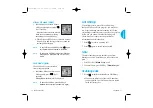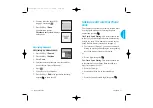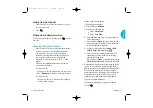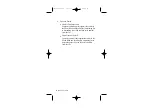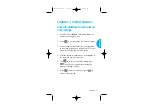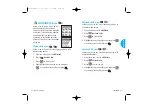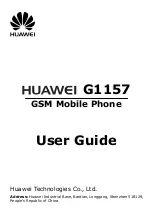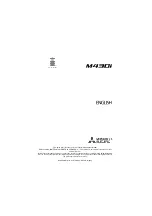19
VX4400B
Getting Started
9.
LCD screen
Displays messages and indicator icons.
10.
Soft Keys
Soft Key 1
Used to display the function setting menu.
Soft Key 2
Used to select an action within a menu.
11.
Lamp
The red light illuminates when you turn
the power on and when you have an incoming
call or message.
12.
Navigation Key
Allows quick access to
text
and voice mail notification messages,
Get It Now,
Schedule and
Browser.
13.
END/PWR
Turns power on/off and to end a call.
Using this key, you can return to the main menu
display screen.
14.
Clear Key
Deletes a single space or character.
Press and hold to delete entire words.
Press this key once in a menu to go back one level.
15.
Alphanumeric keypad
Allows you to enter
numbers and characters and choose menu items.
16.
Lock Mode Key
In standby mode, set the lock function by
pressing and holding the
key about 3
seconds.
17.
Microphone
Phone Overview
1.
Earpiece
2.
Cellcase
Open the cellcase (flip) to answer an
incoming call and close to end the call.
3.
Message Key
Allow you to retrieve or send
voice and text messages.
4.
SEND
Allows you to place or answer calls.
5.
Side Keys
Allows you to adjust key beep volume
(in standby mode) and earpiece volume (during a
call).
6.
Voice Memo Key
With the cellcase open:
Voice Recognition will be operated by quickly
pressing Voice Memo Key after opening a folder.
Voice Memo Recording will be operated by pressing
and holding Voice Memo Key after opening a folder.
With the cellcase closed:
Allows you to select Manner Mode/Silence All.
7.
Headset Jack
8.
Manner Mode/Silence All Key
In standby mode, allows you to set the Manner
Mode by pressing and holding the
key about
3 seconds.
Selecting Manner Mode will allow you to
maintain your phone under Manner Mode even
when you turn it off and turn it back on.
18
Getting Started
VX4400B(E)-12 03/9/23 11:05 AM Page 18