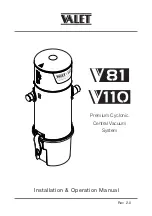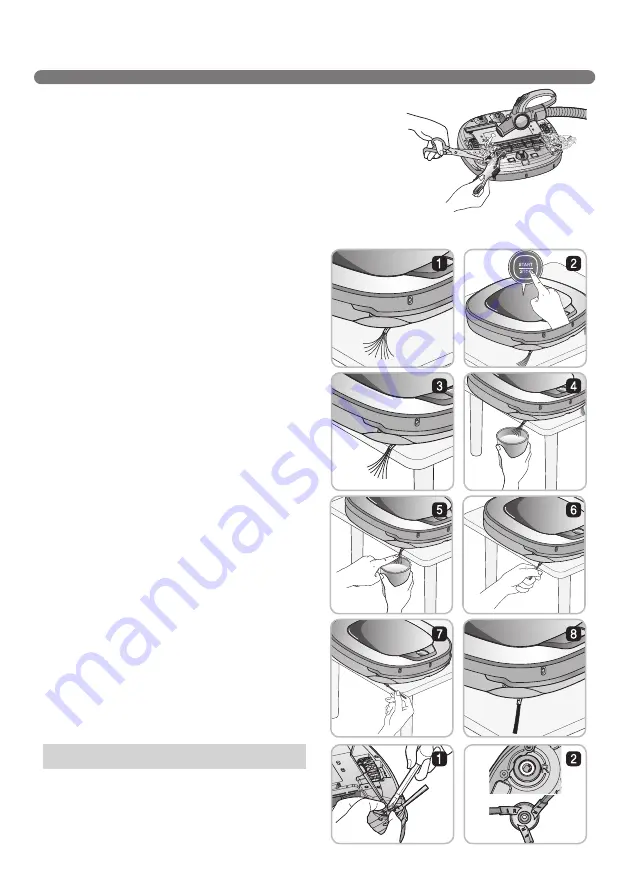
34
CLEANING THE SIDE BRUSH
Foreign objects/materials such as hair can easily adhere to the
side brush. Remove such materials at least once a week.
If excessive amounts of foreign materials are stuck to the brush,
there is the risk of damage to the brushes.
If the floor is rough or frequently cleaned, the side brushes may bend or become deformed. In this
case, use the following method to straighten the side brush.
1. The following procedure is helpful in restoring
deformed brushes.
2. Turn off the power by switching the main
switch off on the rear off the unit.
3. Place the Robot Cleaner at the end of a table
to make cleaning the side brush easier. Make
sure that the Robot Cleaner is not in danger of
falling.
4. Soak the side brush in warm to hot water.
5. Press down on the side brush for about ten
seconds so that it is completely submerged in
the water.
6. Slowly wipe the side brush by sliding it through
your hand.
7. Rotate the side brush and repeat steps 4-6 for
each section of the brush.
8. Use the side brush only after it has completely
dried.
1. Remove the screws by using a suitable screw driver
and separate the Side Brush from the main unit.
2. Remove any hair after the separation.
3. Assemble the Side Brush by replacing it onto the
bottom of the Robot Cleaner, with the 'R' and 'L'
marking of the Brush matching the counterparts
on Robot Cleaner.
Side Brush management