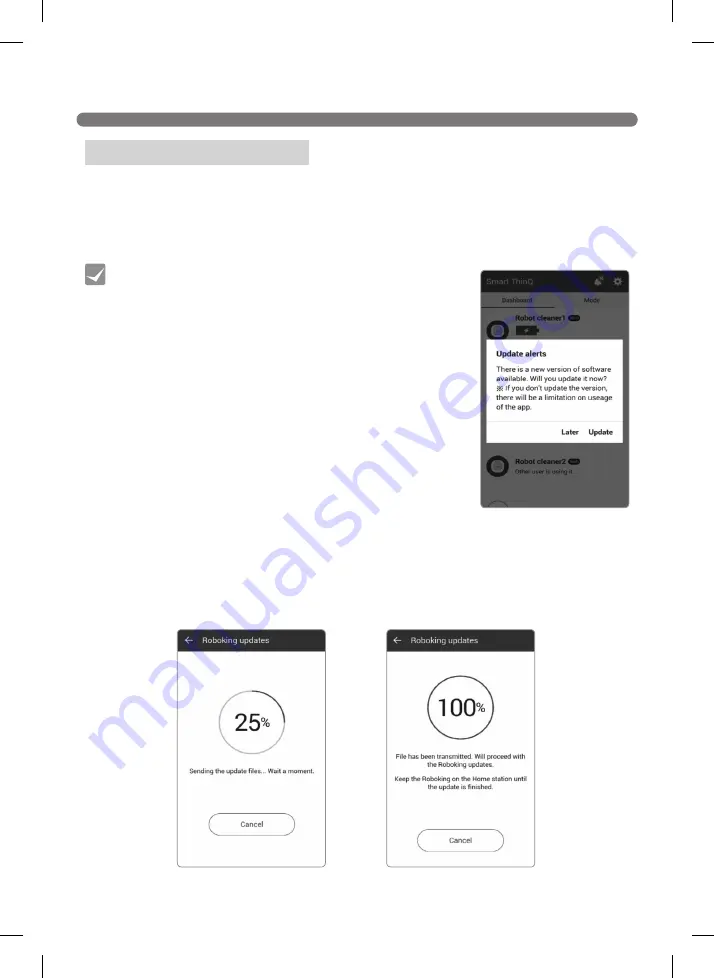
41
SMART APPLICATION FUNCTION
[Software file download window]
[Updating Roboking]
The network-enabled model of the Robot Cleaner can update the software automatically via the
application.
1. Make sure that the "Smart ThinQ" application is up to date on the Play Store.(Unless you update
the app to the latest version, software update will not be available.)
2. If a new version is available upon connecting to the Roboking, an update will start.
3. A new software file is downloaded to the Roboking when the updating starts.
4. When download is completed, the update will be started after tansmitting files to the Roboking.
5. The Roboking will turn off and on again automatically in the process, and updating will resume.
6. A voice message saying that update is completed will be announced when the update is done. The
Roboking will turn off and on again to apply the updated software.
Misc. 1 - Software update
• Software update can only be done whilst the
Roboking is charging.
• Software updates will only be done if there is sufficient
battery level. Ensure that the battery is fully charged
before engaging any software update.
Tip





























