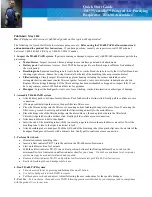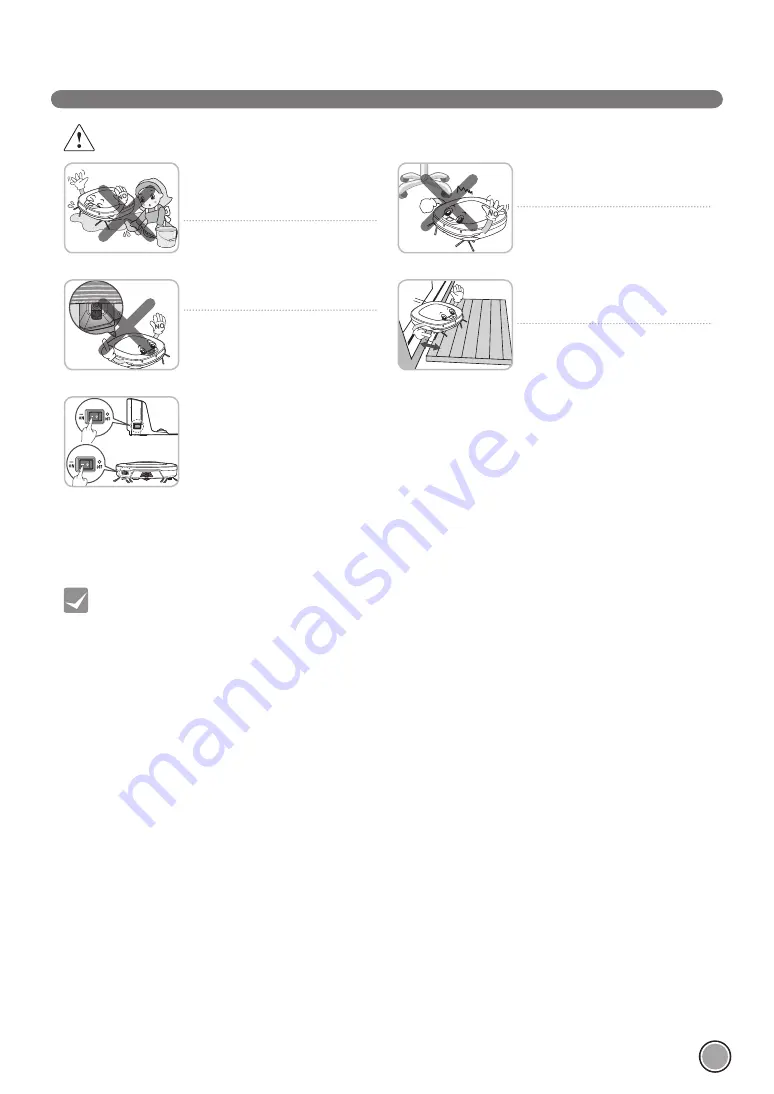
5
SAFETY PRECAUTIONS
CAUTION
Check the following items before use:
• Empty the dust bin after each operation or prior to it filling up.
• Remove any cables or long strings from the floor.
• Remove any moisture from the floor before cleaning.
• Close the cover of the dust bin before cleaning.
• Remove fragile or unnecessary objects from the room to be cleaned.
For example, remove expensive ceramics and valuables from the floor.
• Confirm whether the battery has sufficient power, and if it is low, recharge it.
• Close the doors of any room that you do not want the Robot Cleaner to enter.
During cleaning, the Robot Cleaner may enter another room and continue cleaning.
• Do not use this product in the room where a child is sleeping alone. The child can be hurt or woken.
• Remove towels, foot towel or any other thin cloth from the floor as they can get caught by the brush.
• Before starting the device, it's better to remove carpets that are thicker than 20
mm
as they may cause it to
malfunction.
• Please close any balcony doors. The wheels may get stuck while cleaning.
If the
fl
oor is wet or has wet spots, wipe
them up before using the Robot Cleaner.
Do not use the Robot Cleaner on a wet
surface.
Failure to do so can cause product failure.
When attaching the mop, do not block the
bottom camera sensor.
Blocking the bottom camera sensor may
not allow the product to work smoothly.
(Some models may not have the sensor.)
When the robot cleaner is operating, it
may hit the chair leg, desk leg, table leg or
other narrow pieces of furniture.
For quicker and better cleaning, place the
dining chairs on top of the dining table.
Make sure the plate on the
fl
oor is higher
than 2
cm
from the ground before starting
the cleaning.
If the threshold is low, the Robot Cleaner
can go over it and perhaps into an
undesirable location. Make sure that all
the doors of the rooms that are not to be
cleaned are closed.
Tip
If you do not use it to save the energy,
turn off the power switch, and turn on the
power switch when you are cleaning or
recharging it.
Summary of Contents for VR6250LV
Page 40: ...MEMO ...
Page 80: ... הערות ...