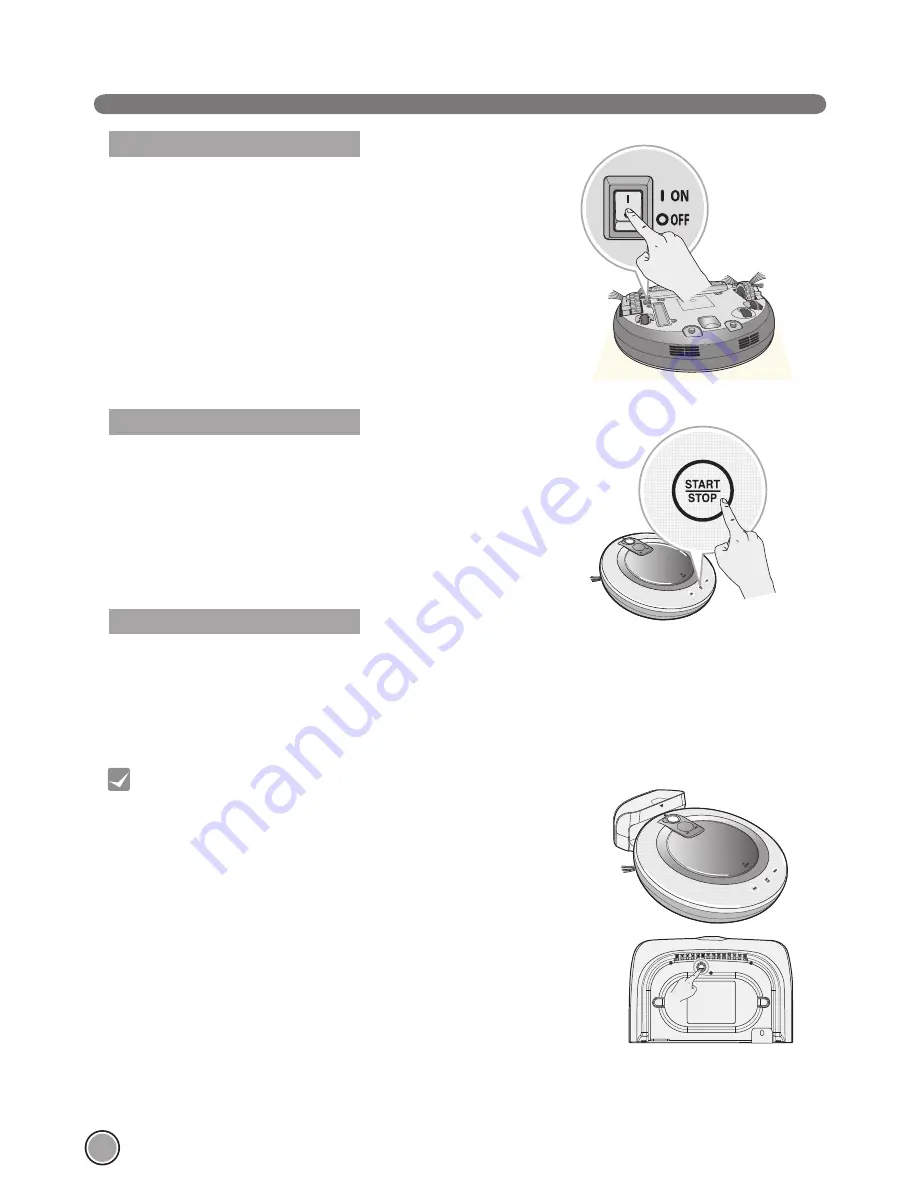
14
HOW TO TURN THE Roboking POWER SUPPLY ON & OFF
To turn the power supply on, turn the Roboking upside down on
a smooth/soft surface and check whether the main power sup-
ply switch is turned on.
If the main power supply switch is turned off, turn on the switch.
※
When turning on the power switch, do not press the button
located at the upper section of the Roboking. Operation of
the button can be delayed.
※
Turn off the power switch if the Roboking will not be used for
a long period of time, in order to protect the battery.
※
The power switch cover is used for protecting the switch
from the dust. Always keep the cover attached.
When the Roboking is not at the Home Station, and is in
the Stand by mode, press the ‘START/STOP’ button for
more than 1 second. The Roboking will be turned on and
a melody will be sounded.
※
If the power is turned on while the Roboking is not at
the Home Station, and nothing is done for ten minutes,
the power supply will automatically turn off to reduce
battery consumption.
Press the START/STOP button for two seconds while the
Roboking is turned on. A melody will sound when the
power is turned off.
Turning on the main power supply
Turning on from Stand By power.
Turning off the power supply
• The power can be turned off due to the static electricity during
the operation.
- If the power is turned off, turn off the main power switch and
then turn it back on.
• If the power cannot be turned on, do the following.
- Turn on the power switch and wait for more than 3 seconds.
- Press the ‘START/STOP’ button when the power switch is
turned on.
- If the power is not turned on or if there is no display but only
the “Ting” sound, put the Roboking on the home station.
- If there is no change even when Roboking is attached to the
home station, press the reset switch located on the rear side of
the home station while the Roboking is attached on the home
station.
Tip






























