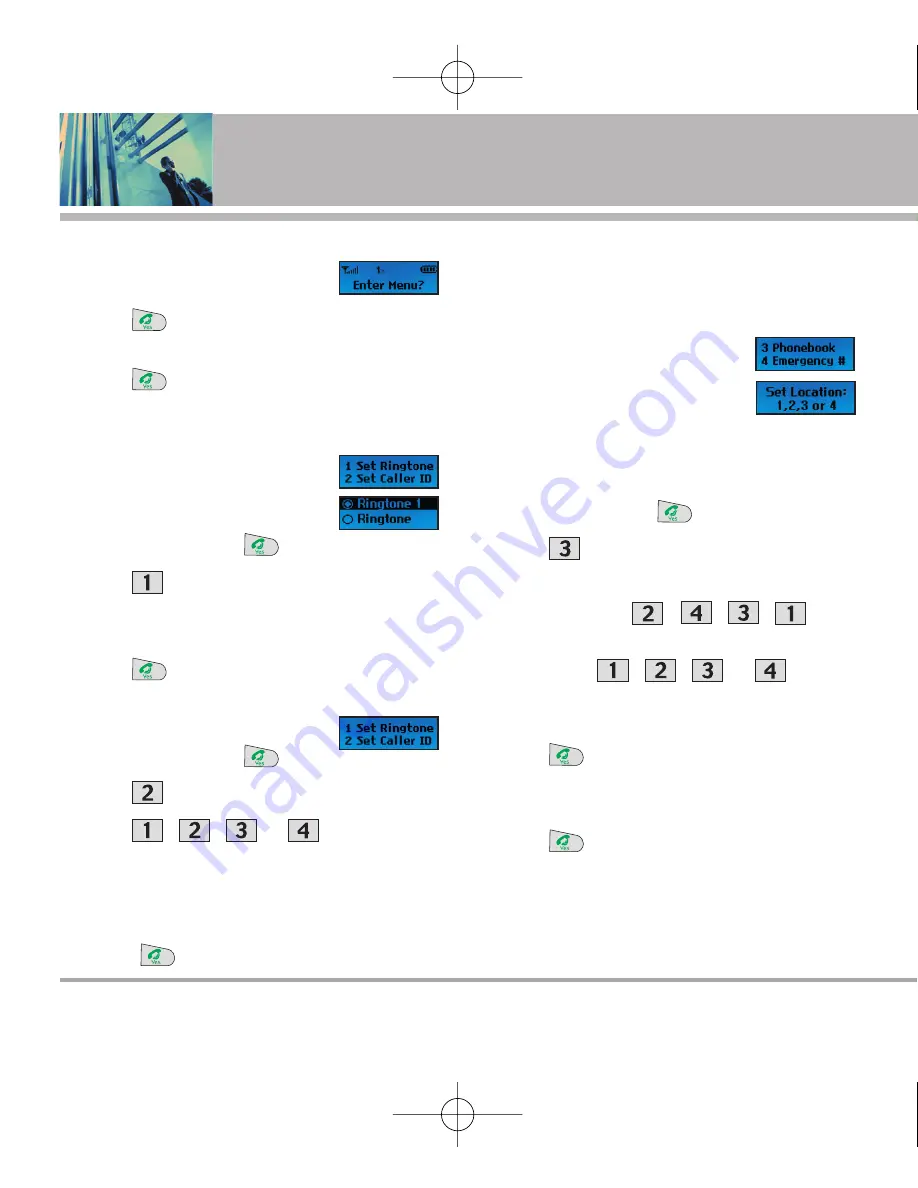
12
Migo
Using Phone Menus
Entering Menu
1. Press
in standby mode to enter Menu.
2.
Enter Menu?
is displayed.
3. Press
Yes
.
The following 4 menus are listed.
1.1 Set Ringtone
This menu offers 10 ringtones. Choose
one of them to set it as your ringtone.
1. In standby mode press
twice.
2. Press
Set Ringtone
.
3. Use the side keys to highlight the sound you want to
hear when your Migo phone rings.
4. Press
Yes
.
1.2 Set Caller ID
1. In standby mode press
twice.
2. Press
Set Caller ID
.
3. Press
,
,
or
depending on
which phonebook entry you want to set with Caller ID.
4. Use the side keys to highlight the ringtone that will
identify the phonebook entry.
5. Press
Yes
.
Anytime Caller ID is not identifiable as setup in the
Phonebook, the default ringtone will be played.
1.3 Phonebook
Lets you enter four phone numbers
into your phonebook to quickly and
easily call these numbers. Migo is very easy to use
with four keys. Use the multitap method shown on the
following page.
1. In standby mode press
twice.
2. Press
Phonebook
.
3.
Lock Code ????
is displayed.
4. Enter the numbers
,
,
,
in that
order.
5. Set Location:
,
,
or
.
6. Press one of the numbers, then enter the phone num-
ber for that phonebook entry.
7. Press
.
8. Use the number keys to enter a name to go with the
phone number entered.
9. Press
Yes
.
N
NO
OT
TE
E
Be careful when choosing a phonebook location.
If you have already used that location and you
select it again, the new information you enter
overwrites the old with no warning message.
1000(E)Parents(120X120)_final 5/2/06 2:49 PM Page 12
















































