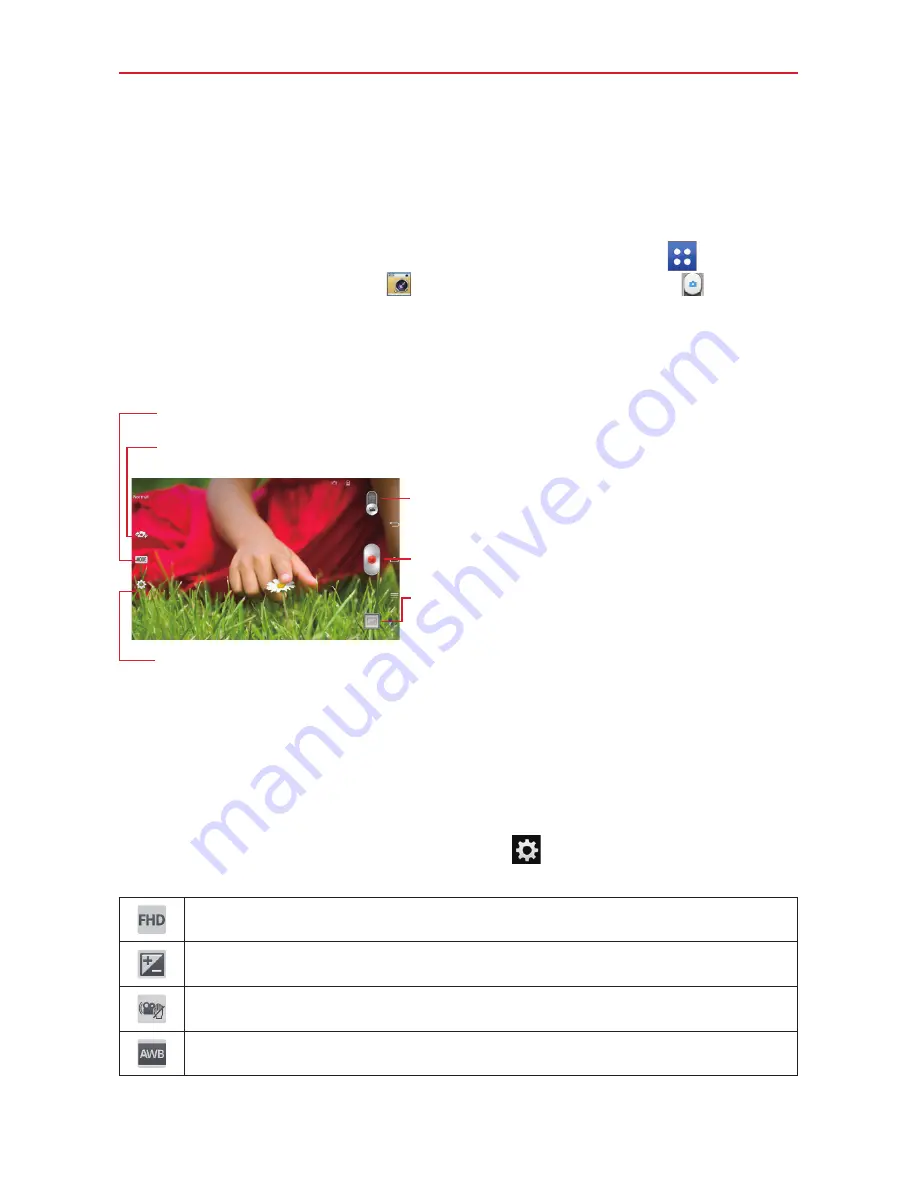
57
Entertainment
Video Camera
The
Camera
app allows you to change to video camera mode to record
videos.
To open the Video Camera, from the Home screen tap
Apps
(in the
Quick Access Bar) >
Camera
. Then slide the
Mode switch
to toggle
from Camera to Video camera mode.
Getting to know the viewfinder
Shot mode
– Allows you to choose a shot mode to define how the picture will be taken.
Mode switch
– Slide this icon up or down to toggle
between Camera mode and Video mode.
Capture icon
– Takes a picture.
Gallery
– Displays the last video you recorded.
Accesses your Gallery to view your saved videos while
in video mode.
Lens swap
– Switches between the rear-facing camera and the front–facing camera.
Settings
– Opens the camera settings. See
Using the advanced
settings
below.
TIP!
When recording a video, place two fingers on the screen and pinch to use the Zoom
function.
NOTE
Make sure that the microphone is not blocked when recording a video or audio clip.
Using the advanced settings
Using the viewfinder, tap the
Settings
icon
to open all of the advanced
options.
Sets the recording resolution (size in pixels) of the video you are recording.
Defines and controls the amount of light entering the lens.
Minimizes shaking while recording to improve the video quality.
Improves color quality in various lighting conditions.






























