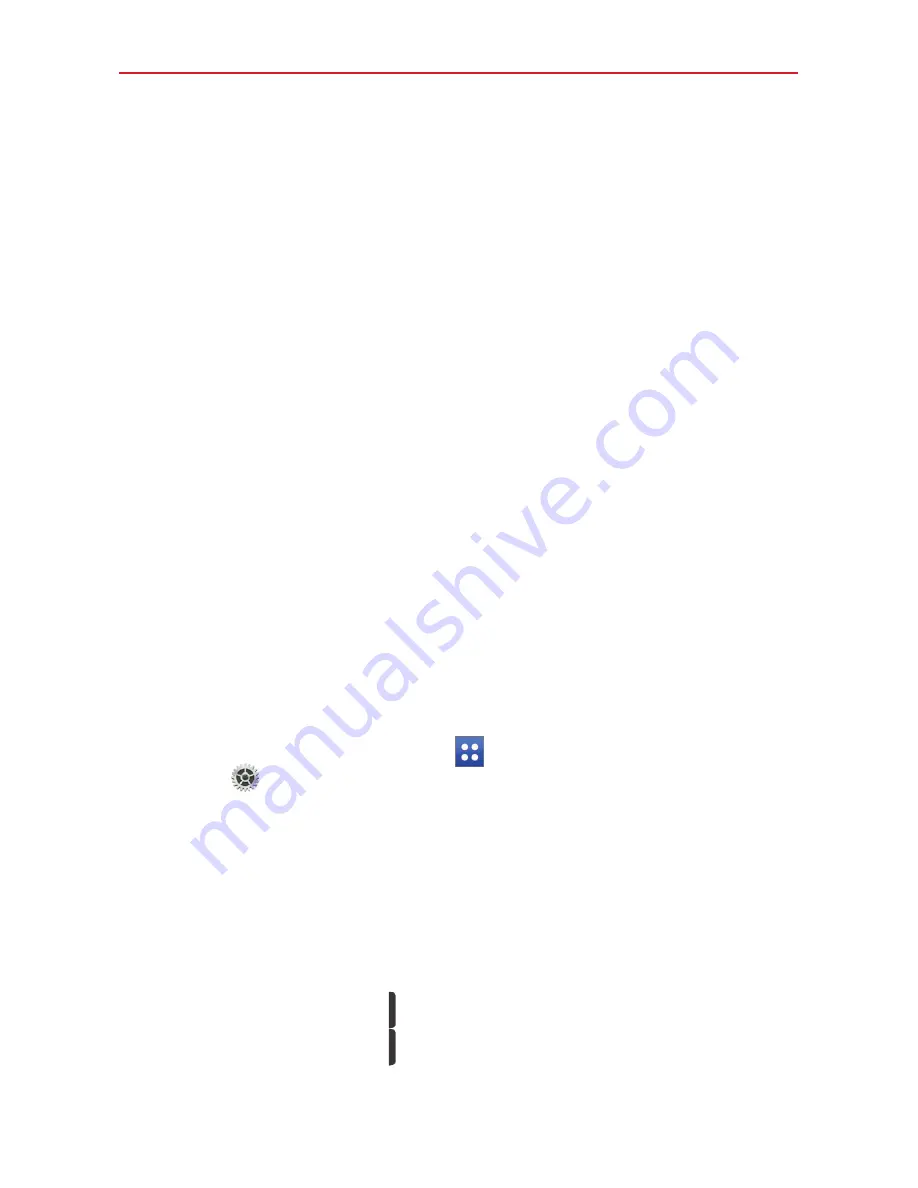
26
The Basics
The Tablet owner can uninstall any of the user's apps.
Multiple tablet user limitations
All users share the same battery, internal memory, and data usage with
all of the other users.
The language settings set by one user applies to all of the other users.
Each user can configure and use only their own content and data (e.g.,
Home screen settings, Sound settings, etc.).
Any user can accept updated app permissions on the behalf of all of the
other users.
Alarms will sound at the set time no matter which user activated the
alarm(s).
Messages and scheduled calendar events will be sent to notify the
specified user ID only.
Once a user starts printing a document using Mobile Print, the print job
will continue even if the user ID is changed.
Data transfer, download, multimedia play, and communication services
will stop if the user ID is changed.
To add a new user on your tablet
1. From the Home screen, tap
Apps
(in the Quick Access Bar) >
Settings
>
Users
>
Add user
.
2. The set up wizard opens to allow the new user to enter their
information. Tap
Set up now
and swipe to unlock the screen. Then
follow the set-up steps.
3. After set-up is completed, the new user is logged in. Switch users, if
necessary.
To switch users
1. Press the
Power/Lock key
to lock the tablet's screen.
2. Press the
Power/Lock key
again to wake up the tablet's screen.
















































