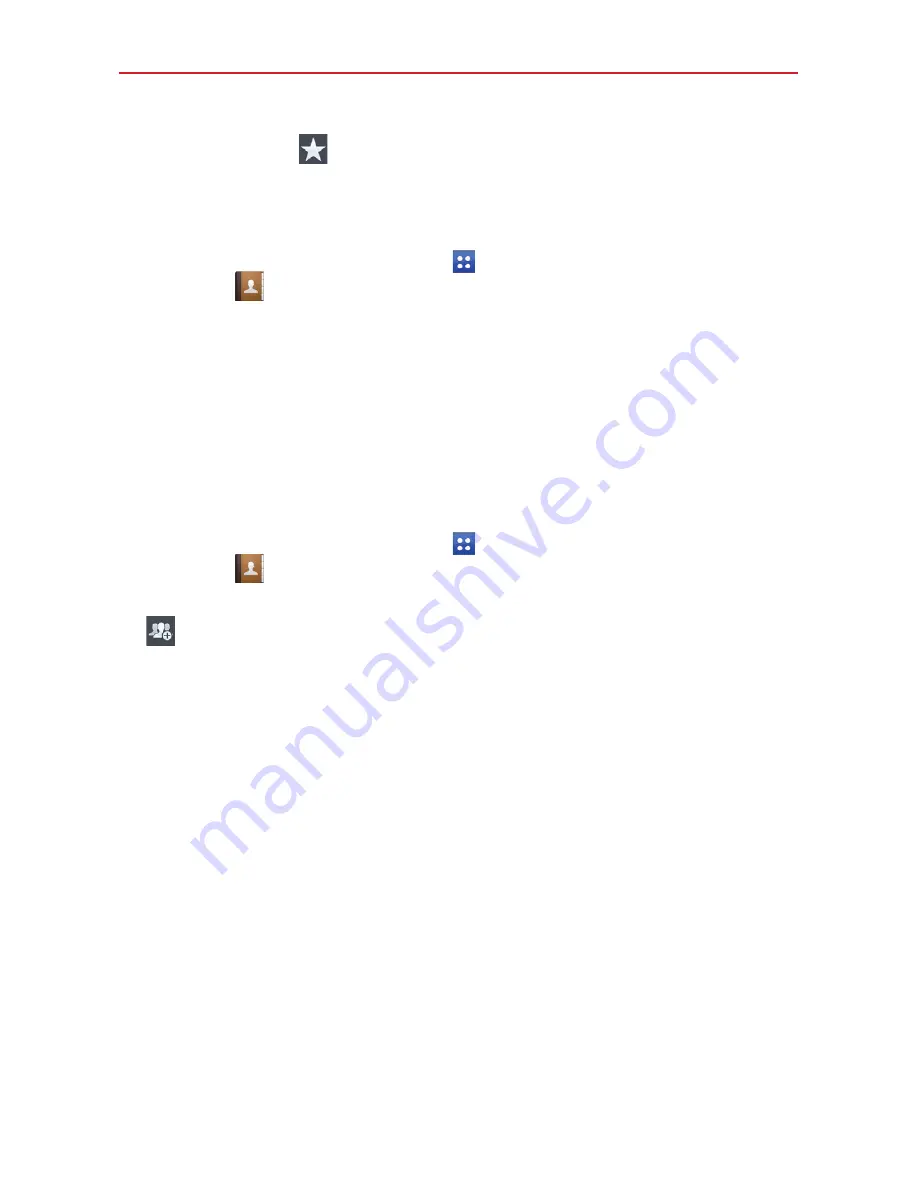
43
Communication
3. Tap the star icon
to the right of the contact’s name. The star turns
gold and the contact is added to your favorites.
To remove a contact from your favorites list
1. From the Home screen, tap
Apps
(in the Quick Access Bar), >
Contacts
to open your contacts.
2. Tap the
Favorites
tab (at the top of the screen) to view your favorite
contacts.
3. Tap a contact to view its details.
4. Tap the gold star in the upper-right corner of the screen. The star turns
grey and the contact is removed from your favorites.
Creating a group
1. From the Home screen, tap
Apps
(in the Quick Access Bar), >
Contacts
to open your contacts.
2. Tap the
Groups
tab (at the top of the screen), then tap the
Groups
icon
.
3. Select the account where you want to create the group and enter a
group name.
4. Tap
Add members
and select the contacts you want to add, then tap
Add
.
5. Tap
Save
to save the group.
NOTE
If you delete a group, the contacts assigned to that group will not be lost. They will
remain in your contacts.
You can use the Email app to read emails from services like Yahoo!, MSN,
and AOL. The Email app supports the following account types: POP3,
IMAP, and Exchange.
Your service provider or system administrator can provide you with the
account settings you need.






























