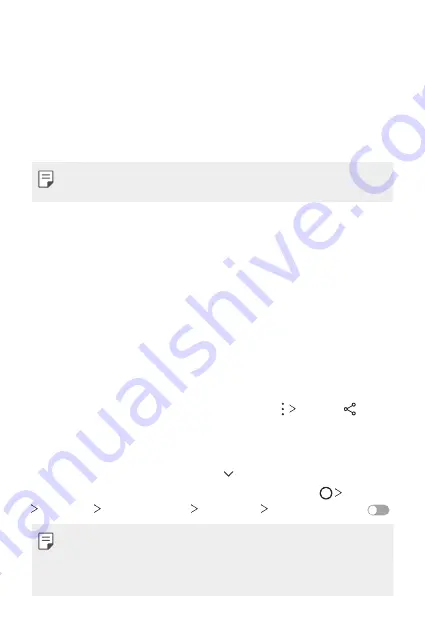
Basic Functions
85
Viewing content from nearby devices
You can view content from various devices, such as a computer, NAS or
mobile device, by using the Gallery or Music apps.
Connecting the devices
Connect both your device and another device that support DLNA function
to the same wireless network.
•
Make sure that File sharing (DLNA) is activated on both the device and
the connected device.
Searching for nearby devices
You can view a list of DLNA devices on the same network by selecting the
Nearby devices
menu in each app.
Use content from nearby devices as if you were using it on your device.
Sending or receiving files
You can share files between your device and another LG device, or a tablet
or computer.
Sending files
From the
Gallery
,
File Manager
or
Music
app, tap
Share
or , then
select a device on the file sharing list.
Receiving files
Drag the status bar downward and tap , then tap
File sharing
.
If your device does not support the file sharing feature, tap
Settings
Networks
Share & connect
File sharing
SmartShare Beam
.
•
Make sure that your device is connected to the same wireless network
as the file transfer target device.
•
Make sure that File sharing is activated on both the device and the
target device.
Summary of Contents for V30
Page 16: ...Funzioni personalizzate 01 ...
Page 51: ...Funzioni di base 02 ...
Page 91: ...App utili 03 ...
Page 141: ...Impostazioni 04 ...
Page 168: ...Appendice 05 ...
Page 198: ...Ειδικές λειτουργίες 01 ...
Page 233: ...Βασικές λειτουργίες 02 ...
Page 273: ...Χρήσιμες εφαρμογές 03 ...
Page 323: ...Ρυθμίσεις 04 ...
Page 351: ...Παράρτημα 05 ...
Page 379: ...Custom designed Features 01 ...
Page 413: ...Basic Functions 02 ...
Page 453: ...Useful Apps 03 ...
Page 502: ...Settings 04 ...
Page 529: ...Appendix 05 ...
Page 544: ......






























