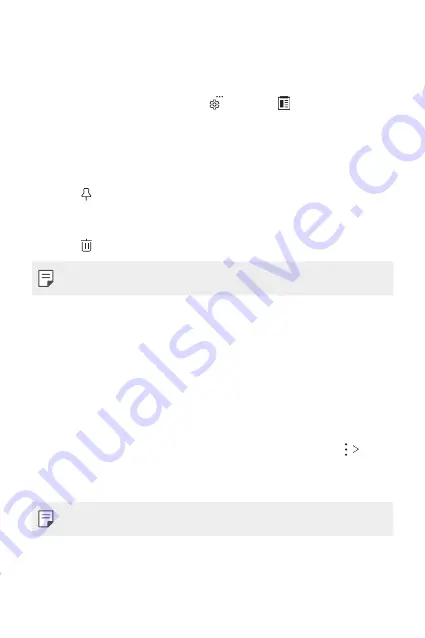
Basic Functions
84
Clip Tray
If you copy or cut an image or text, it is automatically saved to the clip tray
and can be pasted to any space at any time.
1
On the keyboard, touch and hold and select .
You can also touch and hold the text input window, then select
CLIP
TRAY
.
2
Select and paste an item from the clip tray.
•
A maximum of 20 items can be saved to the clip tray.
•
Tap to lock saved items in order not to delete them, even when
the maximum quantity is exceeded. A maximum of ten items can be
locked. To delete locked items, unlock them first.
•
Tap to delete the items saved to the clip tray.
•
The clip tray may not be supported by some downloaded apps.
Content sharing
Playing content from another device
You can play photos, videos or songs saved on your device from a TV.
1
Connect the TV and your device to the same Wi-Fi network.
2
While viewing the items from the
Gallery
or
Music
app, tap
Play
on other device
.
3
Select the TV you want to connect to.
•
For use with Chromecast, Google Play services should be up to date.
Summary of Contents for V30
Page 16: ...Funzioni personalizzate 01 ...
Page 51: ...Funzioni di base 02 ...
Page 91: ...App utili 03 ...
Page 141: ...Impostazioni 04 ...
Page 168: ...Appendice 05 ...
Page 198: ...Ειδικές λειτουργίες 01 ...
Page 233: ...Βασικές λειτουργίες 02 ...
Page 273: ...Χρήσιμες εφαρμογές 03 ...
Page 323: ...Ρυθμίσεις 04 ...
Page 351: ...Παράρτημα 05 ...
Page 379: ...Custom designed Features 01 ...
Page 413: ...Basic Functions 02 ...
Page 453: ...Useful Apps 03 ...
Page 502: ...Settings 04 ...
Page 529: ...Appendix 05 ...
Page 544: ......
















































