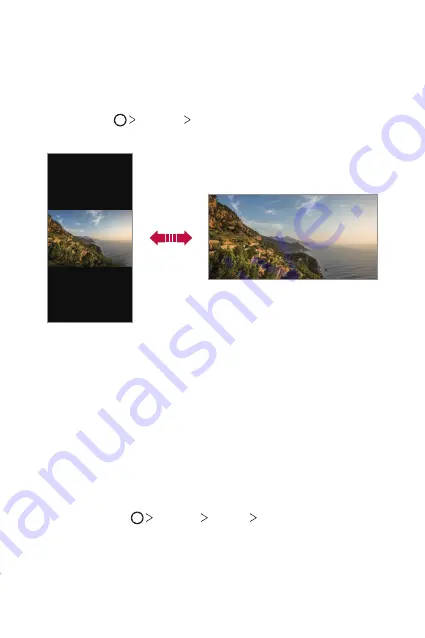
Basic Functions
67
Switching the screen orientation
You can set the screen orientation to automatically switch according to
the device's physical orientation.
On the notification panel, tap
Rotation
from the quick access icon list.
You can also tap
Settings
Display
and activate
Auto-rotate
screen
.
Editing the Home screen
On the Home screen, touch and hold on an empty space, then select the
desired action from below.
•
To rearrange the Home screen canvases, touch and hold on a canvas,
then drag it to another location.
•
To add a widget to the Home screen, touch and hold on a blank area of
the Home screen, then select
Widgets
.
•
To change a theme, touch and hold on a blank area of the Home
screen, then select
Theme
.
You can also tap
Settings
Display
Theme
, then select a
theme to apply to the device.
Summary of Contents for V30
Page 16: ...Funzioni personalizzate 01 ...
Page 51: ...Funzioni di base 02 ...
Page 91: ...App utili 03 ...
Page 141: ...Impostazioni 04 ...
Page 168: ...Appendice 05 ...
Page 198: ...Ειδικές λειτουργίες 01 ...
Page 233: ...Βασικές λειτουργίες 02 ...
Page 273: ...Χρήσιμες εφαρμογές 03 ...
Page 323: ...Ρυθμίσεις 04 ...
Page 351: ...Παράρτημα 05 ...
Page 379: ...Custom designed Features 01 ...
Page 413: ...Basic Functions 02 ...
Page 453: ...Useful Apps 03 ...
Page 502: ...Settings 04 ...
Page 529: ...Appendix 05 ...
Page 544: ......






























