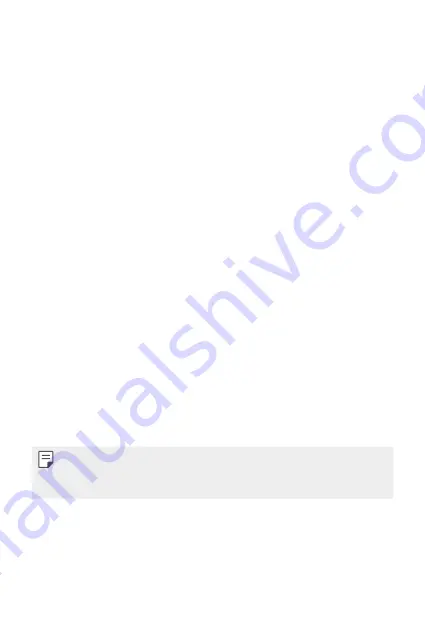
Basic Functions
61
•
Icon shape
: Choose if you want icons to have square or rounded
corners.
•
Sort apps by
: Set how apps are sorted on the Home screen.
•
Grid
: Change the app arrangement mode for the Home screen.
•
Hide apps
: Select which apps you want to hide from the Home
screen.
•
Loop Home screen
: Enable to allow continuous Home screen
scrolling (loop back to first screen after the last screen).
•
Smart Bulletin
: Use the Home screen to view information
customized to your needs.
•
Search
: Search by swiping down on the Home screen.
Screen lock
Screen lock overview
Your device's screen turns off and locks itself if you press the Power/Lock
key. This also happens after the device is left idle for a specified period of
time.
If you press the Power/Lock key when a screen lock is not set, the Home
screen appears immediately.
To ensure security and prevent unwanted access to your device, set a
screen lock.
•
A screen lock prevents unnecessary touch input on the device screen
and reduces battery consumption. We recommend that you activate the
screen lock while not using the device.
Summary of Contents for V30 H931
Page 6: ...Custom designed Features 01 ...
Page 38: ...Basic Functions 02 ...
Page 78: ...Useful Apps 03 ...
Page 126: ...Settings 04 ...
Page 153: ...Appendix 05 ...
Page 165: ...For Your Safety 06 ...
Page 190: ...LIMITED WARRANTY STATEMENT 07 ...
Page 197: ......
















































