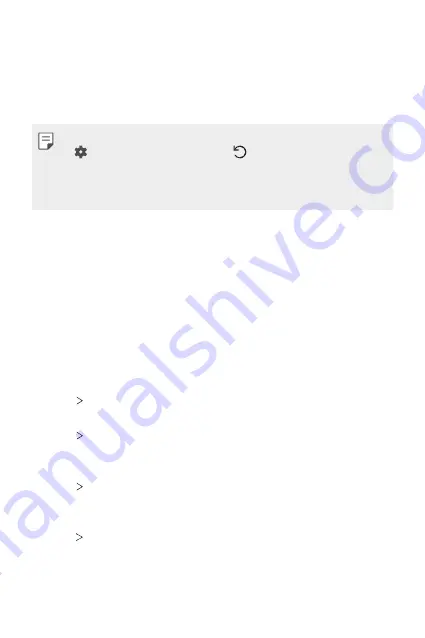
Settings
141
•
Comfort view
: Set the device to reduce amount of blue light on screen
to reduce eye strain.
•
Screen color
: Adjust the screen color for the desired screen mode.
Choose from
Normal, Best for movies, Best for photos, Best for
web
, and
Custom
.
•
To adjust the color temperature and RGB values, tap
Custom
and tap
. To return to default settings, tap .
•
When you play a video in full screen, you can enjoy a brighter and more
vivid screen by selecting the
Enhanced video color
feature. This feature
may not be available on some video players.
•
Brightness
: Use the slide bar to change the device's screen brightness.
To automatically adjust screen brightness according to ambient light
intensity, tap the
Auto
switch.
•
Always-on display
: Always display information, such as the date, time
and notifications, even when the screen is turned off. For details, see
•
Auto-rotate screen
: Automatically rotate the screen according to the
device's orientation.
•
Screen timeout
: Automatically turn off the screen when the device is
left idle for a specified period of time.
•
More
KnockON
: Turn the screen on or off by tapping the screen
twice.
•
More
Screen saver
: Display a screen saver when the device is
connected to the holder or charger. Select a screen saver type to
display.
•
More
Mini view
: Make the screen size smaller to conveniently use
the device with one hand. Drag the Home touch button at the bottom
of the screen to the left or right.
•
More
View VR content with
: You can view VR content with less blur
or less flicker.
Summary of Contents for V30 H931
Page 6: ...Custom designed Features 01 ...
Page 38: ...Basic Functions 02 ...
Page 78: ...Useful Apps 03 ...
Page 126: ...Settings 04 ...
Page 153: ...Appendix 05 ...
Page 165: ...For Your Safety 06 ...
Page 190: ...LIMITED WARRANTY STATEMENT 07 ...
Page 197: ......






























