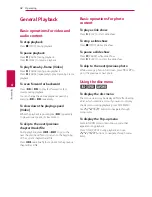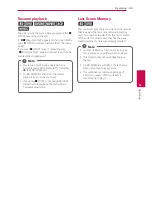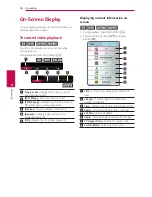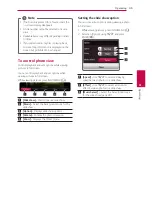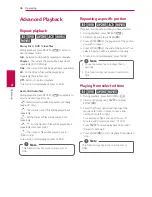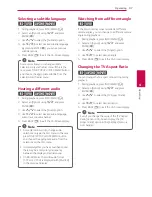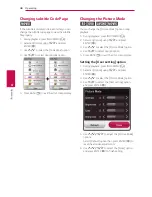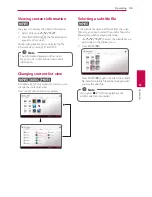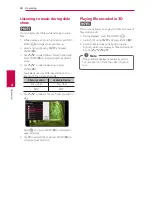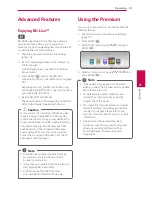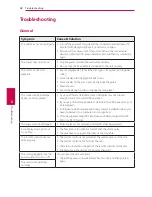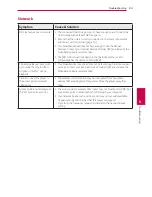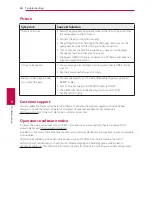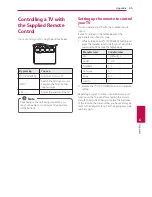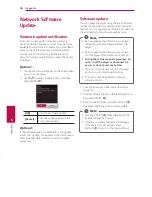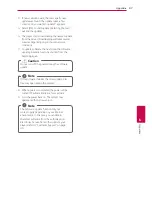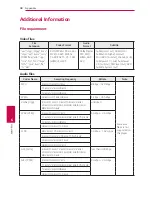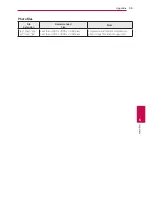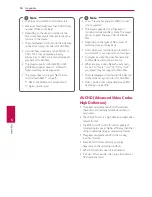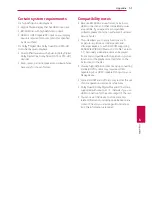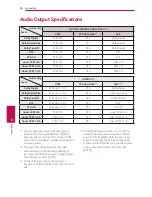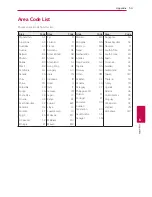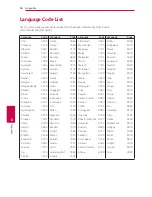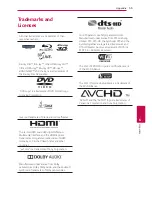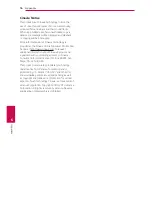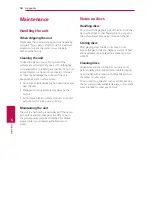Appendix
46
Appendix
6
Network Software
Update
Network update notification
From time to time, performance improvements
and/or additional features or services may be made
available to units that are connected to a broadband
home network. If there is new software available
and the unit is connected to a broadband home
network, the player will inform you about the update
as follows.
Option 1:
1. The update menu will appear on the screen when
you turn on the player.
2. Use
A/D
to select a desired option and then
press ENTER (
b
).
[OK]
Starts the software update.
[Cancel]
Exits the update menu and the
home menu appears.
Option 2:
If the software update is available from the update
server, the “Update” icon appears in the Home menu.
Press blue (B) colored button to start the update
procedure.
Software update
You can update the player using the latest software
to enhance the products operation and/or add new
features. You can update the software by connecting
the unit directly to the software update server.
y
Before updating the software in your player,
remove any disc and USB Device from the
player.
y
Before updating the software in your player,
turn the player off and then turn it back on.
y
During the software update procedure, do
not turn off the player or disconnect AC
power, or do not press any button.
y
If you cancel the update, turn off the power
and turn it on for stable performance.
y
This unit cannot be updated to previous
software version.
,
Note
1. Check the network connection and settings
(page 14).
2. Select [Software] option in the [Settings] menu
then press ENTER (
b
).
3. Select [Update] option, and press ENTER (
b
).
The player will check for the newest update.
y
Pressing ENTER (
b
)
while checking for the
update will end the process.
y
If there is no update available, the Message,
“No update is found.” appears. Press
ENTER (
b
)
to return to the [Home Menu].
,
Note
Summary of Contents for UP970
Page 60: ......