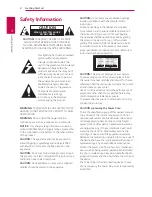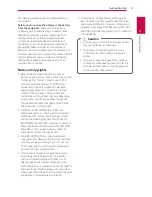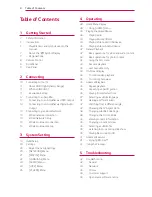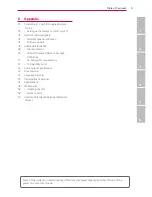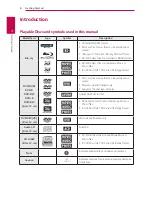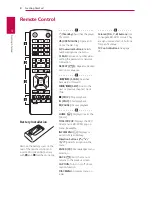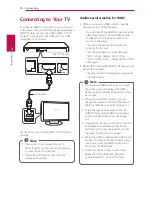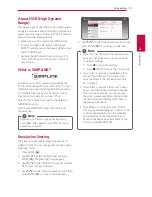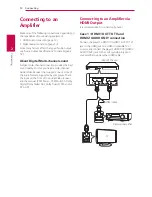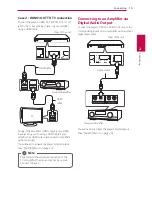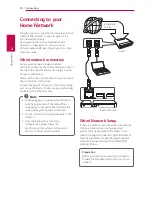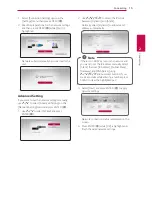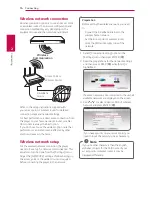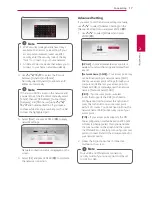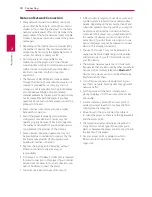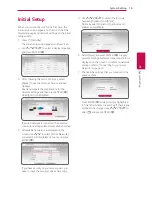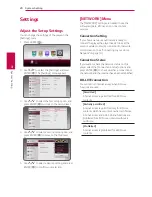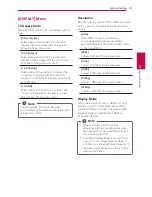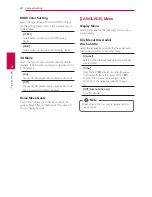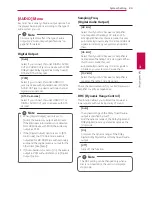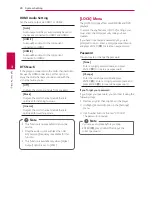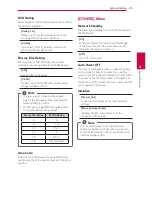2
Connecting
Connecting
10
Connecting
2
Connecting to Your TV
If you have a HDMI TV or monitor, you can connect it
to this player using a HDMI cable (Type A, High Speed
HDMI
™ Cable). Connect the HDMI (HDMI1 OUT TO
TV) jack on the player to the HDMI jack on a HDMI
compatible TV or monitor.
Rear of the unit
TV
HDMI cable
Set the TV’s source to HDMI (Refer to TV’s Owner’s
manual).
y
Please refer to the manuals of your TV,
Stereo System or other devices as necessary
to make the best connections.
y
The HDMI 2 AUDIO ONLY jack does not
output a video signal.
,
Note
Additional Information for HDMI
y
When you connect a HDMI or DVI compatible
device make sure of the following:
-
Try switching off the HDMI/DVI device and this
player. Next, switch on the HDMI/DVI device
and leave it for around 30 seconds, then
switch on this player.
-
The connected device’s video input is set
correctly for this unit.
-
The connected device is compatible with
720 x 576p (or 480p), 1280 x 720p,
1920 x 1080i, 1920 x 1080p, 3840 x 2160P
video input
y
Not all HDCP-compatible HDMI or DVI devices will
work with this player.
-
The picture will not be displayed properly with
non-HDCP device.
y
If a connected HDMI device does not accept
the audio output of the player, the HDMI
device’s audio sound may be distorted or may
not output.
y
When you use HDMI connection, you can
change the resolution for the HDMI output.
(Refer to “Resolution Setting” on page 11)
y
Select the type of video output from the
HDMI OUT jack using [HDMI Color Setting]
option on the [Settings] menu (see page
22).
y
Changing the resolution when the connection
has already been established may result in
malfunctions. To solve the problem, turn off
the player and then turn it on again.
y
When the HDMI connection with HDCP is not
verified, TV screen is changed to black screen.
In this case, check the HDMI connection, or
disconnect the HDMI cable.
y
If there are noises or lines on the screen,
please check the HDMI cable (length is
generally limited to 4.5 m, 14.76 feet).
,
Note
Summary of Contents for UP970
Page 60: ......