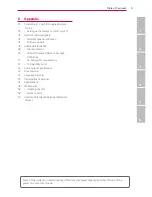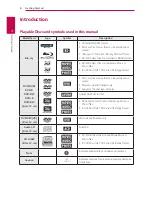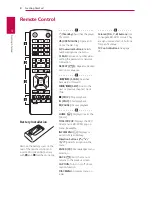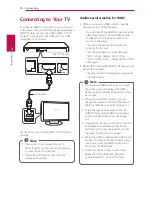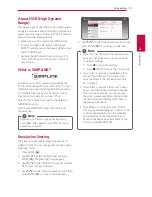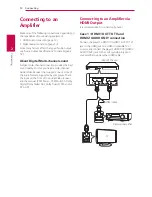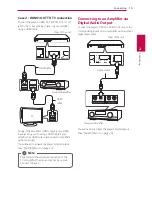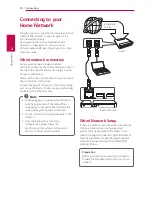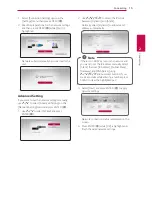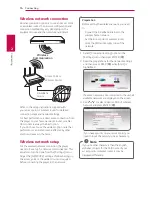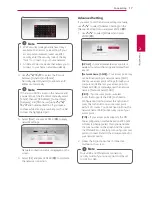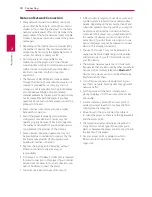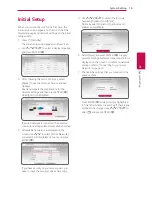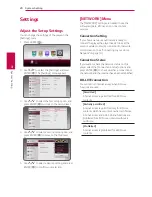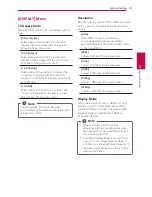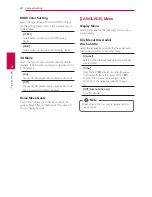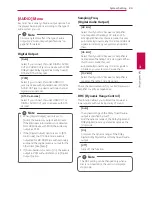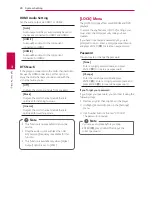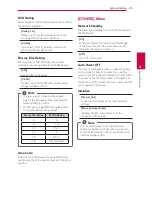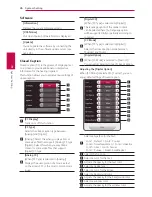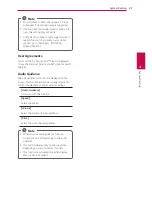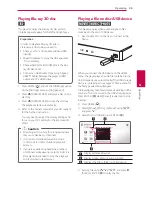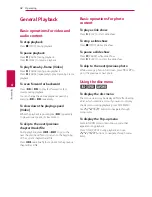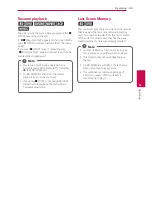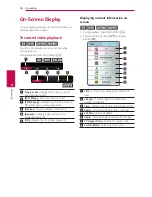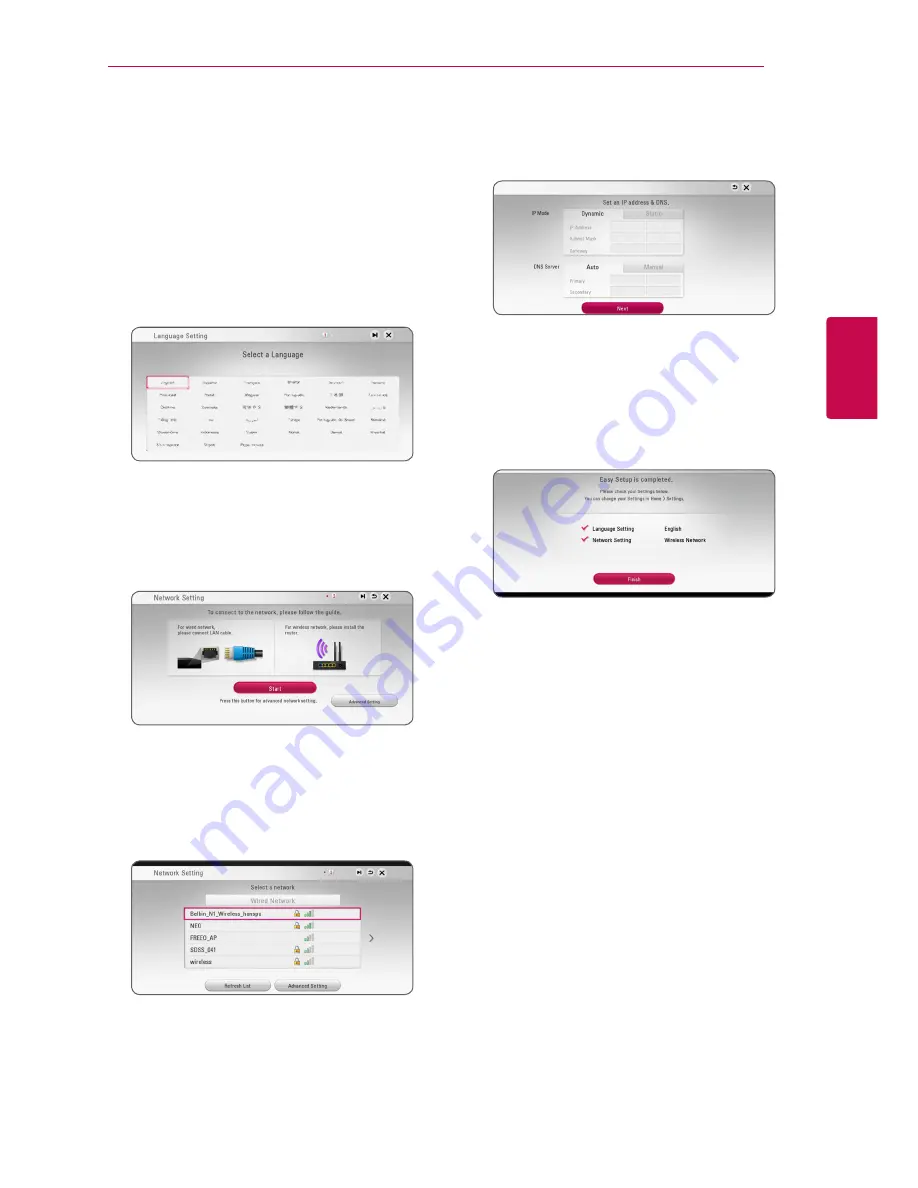
3
System Setting
System Setting
19
Syst
em Setting
3
Initial Setup
When you turn on the unit for the first time, the
initial setup wizard appears on the screen. Set the
display language and network settings on the initial
setup wizard.
1. Press
1
(Standby).
The initial setup wizard appears on the screen.
2. Use
W/S/A/D
to select a display language
and press ENTER (
b
).
3. After checking the Terms of Service, select
[Agree] to use the Premium Service and SW
Updates
.
Read and prepare the preparations for the
network settings and then press ENTER (
b
)
while [Start] is highlighted.
If a wired network is connected, the network
connection setting will automatically be finished.
4. All available networks are displayed on the
screen. Use
W/S
to select [Wired Network]
or desired SSID of wireless network and press
ENTER (
b
).
If you have security on your access point, you
need to input the security code as necessary.
5. Use
W/S/A/D
to select the IP mode
between [Dynamic] and [Static].
Normally, select [Dynamic] to allocate an IP
address automatically.
6. Select [Next] and press ENTER (
b
) to apply
network settings. Network connection status is
displayed on the screen. For details on network
settings, refer to “Connecting to your Home
Network” on page 14.
7. Check all the settings that you have set in the
previous steps.
Press ENTER (
b
) while [Finish] is highlighted
to finish the initial setup settings. If there is any
settings to be changed, use
W/S/A/D
to
select
1
and press ENTER (
b
).
Summary of Contents for UP970
Page 60: ......