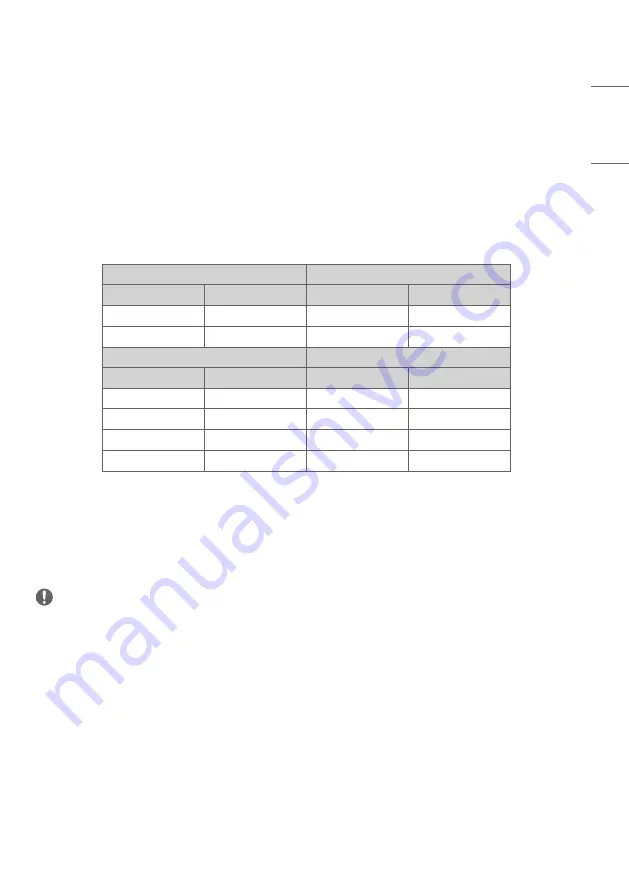
23
ENGLISH
SDI Signal Connection
•
Use an SDI standard cable to secure the transmission distance of the SDI signal. (Refer to “PRODUCT
•
Use in the order of SDI cable connection according to the SDI transmission specifications.
-
Single Link 12G/6G/3G/HD/SD-SDI and Dual-Link 3G-SDI signals can be input to the SDI IN connectors of this
monitor.
-
Up to 2-channel Single Link 12G-SDI signals or 1-channel Dual-Link 3G-SDI signals can be input.
-
Use the appropriate input connectors depending on the input signal, referring to the tables below.
* Examples of SDI Signal Connection
Single Link 12G SDI
Dual Link 3G SDI
Connector
Input Signal
Connector
Input Signal
SDI In 1
12G SDI
SDI In 1
3G SDI Link1
SDI In 2
12G SDI
SDI In 2
3G SDI Link2
Quad Link Square
Quad Link 2SI
Connector
Input Signal
Connector
Input Signal
SDI In 1
3G SDI Link1
SDI In 1
3G SDI Link1
SDI In 2
3G SDI Link2
SDI In 2
3G SDI Link2
SDI In 3
3G SDI Link3
SDI In 3
3G SDI Link3
SDI In 4
3G SDI Link4
SDI In 4
3G SDI Link4
External Device Connection
Some of the cables are not provided. Connect a HD receiver, DVD, or VCR player to the monitor and select an
appropriate input mode.
For the best picture and sound quality, connecting external devices to your monitor using HDMI cables is recommended.
NOTE
•
For the best image quality, using the monitor with HDMI connection is recommended.
•
To comply with the specifications of the product, use a shielded interface cable with ferrite core, such as a HDMI
cable.
•
If you turn the monitor on when the set is cold, the screen may flicker. This is normal.
•
Sometimes red, green, or blue spots may appear on the screen. This is normal.
•
Use a High Speed HDMI
®
/™ cable (shorter than 3 m (9.8 feet)).
•
Use a certified cable with the HDMI logo attached. If you do not use a certified HDMI cable, the screen may not
display or a connection error may occur.
•
Recommended HDMI Cable Types
-
High Speed HDMI
®
/™ Cable
-
High Speed HDMI
®
/™ Cable with Ethernet






























