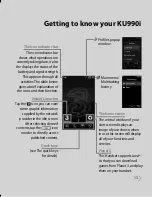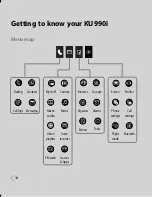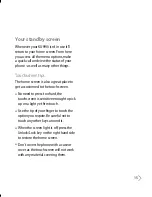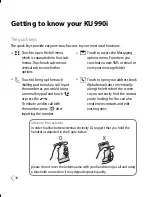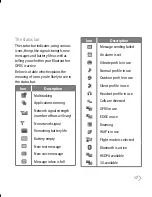2
Getting Started . . . . . . . . . . . . . . . . . . . . . . . . . . 6
Getting to know your phone . . . . . . . . . . . . . . 6
Installing the USIM and battery . . . . . . . . . . . 8
Remove the battery cover . . . . . . . . . . . . . . . . . . . 8
Remove the battery . . . . . . . . . . . . . . . . . . . . . . . . . 8
Install the USIM card . . . . . . . . . . . . . . . . . . . . . . . . . 9
Install the battery . . . . . . . . . . . . . . . . . . . . . . . . . . . . 9
Charging your phone . . . . . . . . . . . . . . . . . . . . . . . 10
Memory card . . . . . . . . . . . . . . . . . . . . . . . . . . 11
Installing a memory card . . . . . . . . . . . . . . . . . . . 11
Formatting the memory card . . . . . . . . . . . . . . . 12
Transferring your contacts . . . . . . . . . . . . . . . . . . 12
Getting to know your KU990i . . . . . . . . . . . 13
Menu map . . . . . . . . . . . . . . . . . . . . . . . . . . . . . 14
Your standby screen . . . . . . . . . . . . . . . . . . . . 15
KU990i Buttons and Touchscreen . . . . . . . 20
Locking KU990i and Turning It On or Off 20
General Functions . . . . . . . . . . . . . . . . . . . . . . 21
Making a Call . . . . . . . . . . . . . . . . . . . . . . . . . . 21
Making a voice/video call . . . . . . . . . . . . . . . . . . . 21
Making an international call . . . . . . . . . . . . . . . . 21
Ending a Call. . . . . . . . . . . . . . . . . . . . . . . . . . . . . . . . 21
Making a Call From the Contact list . . . . . . . . . 21
Adjusting the Volume . . . . . . . . . . . . . . . . . . . . . . . 22
Answering a Call . . . . . . . . . . . . . . . . . . . . . . . . . . . . 22
Lock Touchscreen and Keypad . . . . . . . . . . . . . . 22
Signal Strength . . . . . . . . . . . . . . . . . . . . . . . . . . . . . 22
Changing the Text Input Mode . . . . . . . . . . . . . 23
Using the T9 Mode . . . . . . . . . . . . . . . . . . . . . 23
Using the ABC Mode . . . . . . . . . . . . . . . . . . . 24
Using the 123 (Numbers) Mode . . . . . . . . . 24
Using the Symbol Mode . . . . . . . . . . . . . . . . 24
Menu tree . . . . . . . . . . . . . . . . . . . . . . . . . . . . . 25
Call menu . . . . . . . . . . . . . . . . . . . . . . . . . . . . . . 28
Dailing . . . . . . . . . . . . . . . . . . . . . . . . . . . . . . . . . 28
Contacts . . . . . . . . . . . . . . . . . . . . . . . . . . . . . . . 33
Search . . . . . . . . . . . . . . . . . . . . . . . . . . . . . . . . . . . . . . 33
Add new . . . . . . . . . . . . . . . . . . . . . . . . . . . . . . . . . . . 34
Speed dials . . . . . . . . . . . . . . . . . . . . . . . . . . . . . . . . . 35
Groups . . . . . . . . . . . . . . . . . . . . . . . . . . . . . . . . . . . . . 35
Settings . . . . . . . . . . . . . . . . . . . . . . . . . . . . . . . . . . . . 35
Information . . . . . . . . . . . . . . . . . . . . . . . . . . . . . . . . 36
Call logs . . . . . . . . . . . . . . . . . . . . . . . . . . . . . . . 36
All calls . . . . . . . . . . . . . . . . . . . . . . . . . . . . . . . . . . . . . 37
Dialled calls . . . . . . . . . . . . . . . . . . . . . . . . . . . . . . . . . 37
Received calls . . . . . . . . . . . . . . . . . . . . . . . . . . . . . . 37
Missed calls . . . . . . . . . . . . . . . . . . . . . . . . . . . . . . . . . 37
Call info . . . . . . . . . . . . . . . . . . . . . . . . . . . . . . . . . . . . . 38
Data volume . . . . . . . . . . . . . . . . . . . . . . . . . . . . . . . . 38
Table of Contents
Summary of Contents for U990
Page 30: ......
Page 31: ...Call menu ...
Page 59: ...Multimedia menu ...
Page 100: ......
Page 101: ...Tool menu ...
Page 112: ......
Page 113: ...Setting menu ...
Page 137: ...And so on ...
Page 140: ...Ambient Temperatures Normal 55 C charging 45 C ...
Page 147: ......
Page 148: ......
Page 149: ......
Page 150: ......
Page 151: ......
Page 152: ......
Page 153: ......
Page 154: ......