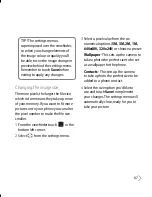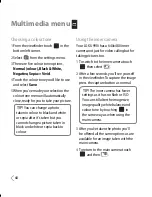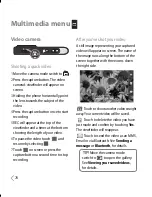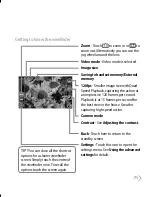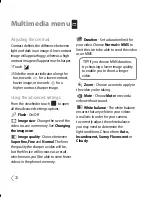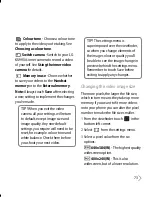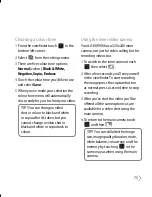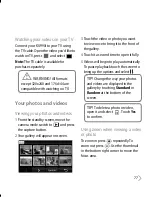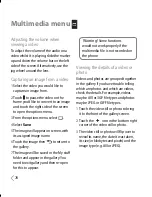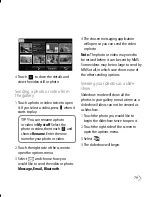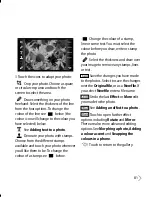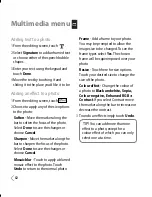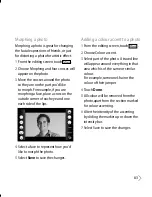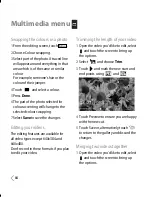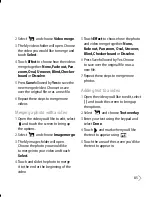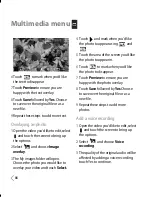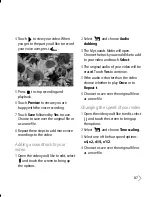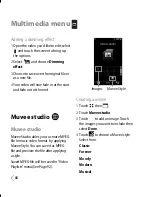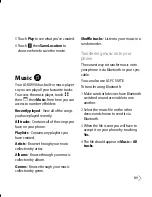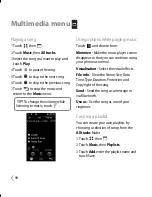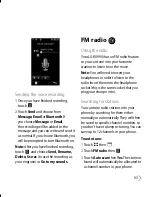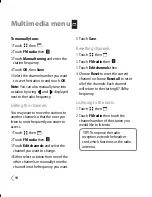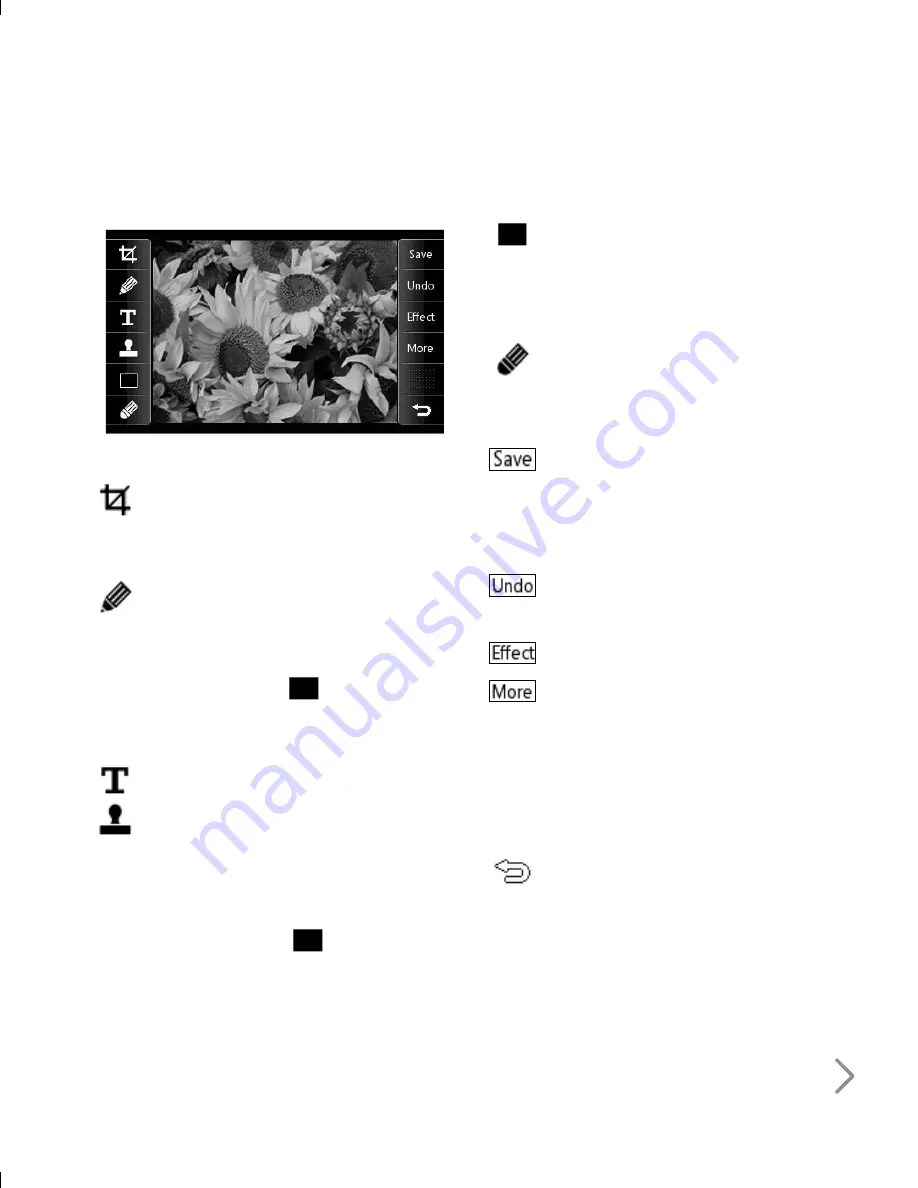
81
3
Touch the icons to adapt your photo:
Crop your photo. Choose a square
or circular crop area and touch the
screen to select the area.
Draw something on your photo
freehand. Select the thickness of the line
from the four options. To change the
colour of the line see
below (the
colour icon will change to the colour you
have selected) below.
See
Adding text to a photo
.
Decorate your photo with stamps.
Choose from the different stamps
available and touch your photo wherever
you’d like them to be. To change the
colour of a stamp see
below.
Change the colour of a stamp,
line or some text. You must select the
colour before you draw, write or stamp
the photo.
Select the thickness and draw over
your image to remove any stamps, lines
or text.
Save the changes you have made
to the photos. Select to save the changes
over the
Original file
, or as a
New file
. If
you select
New file
enter a file name.
Undo the last
Effect
or
More
edit
you made to the photo.
See
Adding an effect to a photo
.
Touch to open further effect
options including
Rotate
and
Mirror
.
There are also more advanced editing
options. See
Morphing a photo, Adding
a colour accent
and
Swapping the
colours in a phone
.
Touch to return to the gallery.
Summary of Contents for U990
Page 30: ......
Page 31: ...Call menu ...
Page 59: ...Multimedia menu ...
Page 100: ......
Page 101: ...Tool menu ...
Page 112: ......
Page 113: ...Setting menu ...
Page 137: ...And so on ...
Page 140: ...Ambient Temperatures Normal 55 C charging 45 C ...
Page 147: ......
Page 148: ......
Page 149: ......
Page 150: ......
Page 151: ......
Page 152: ......
Page 153: ......
Page 154: ......