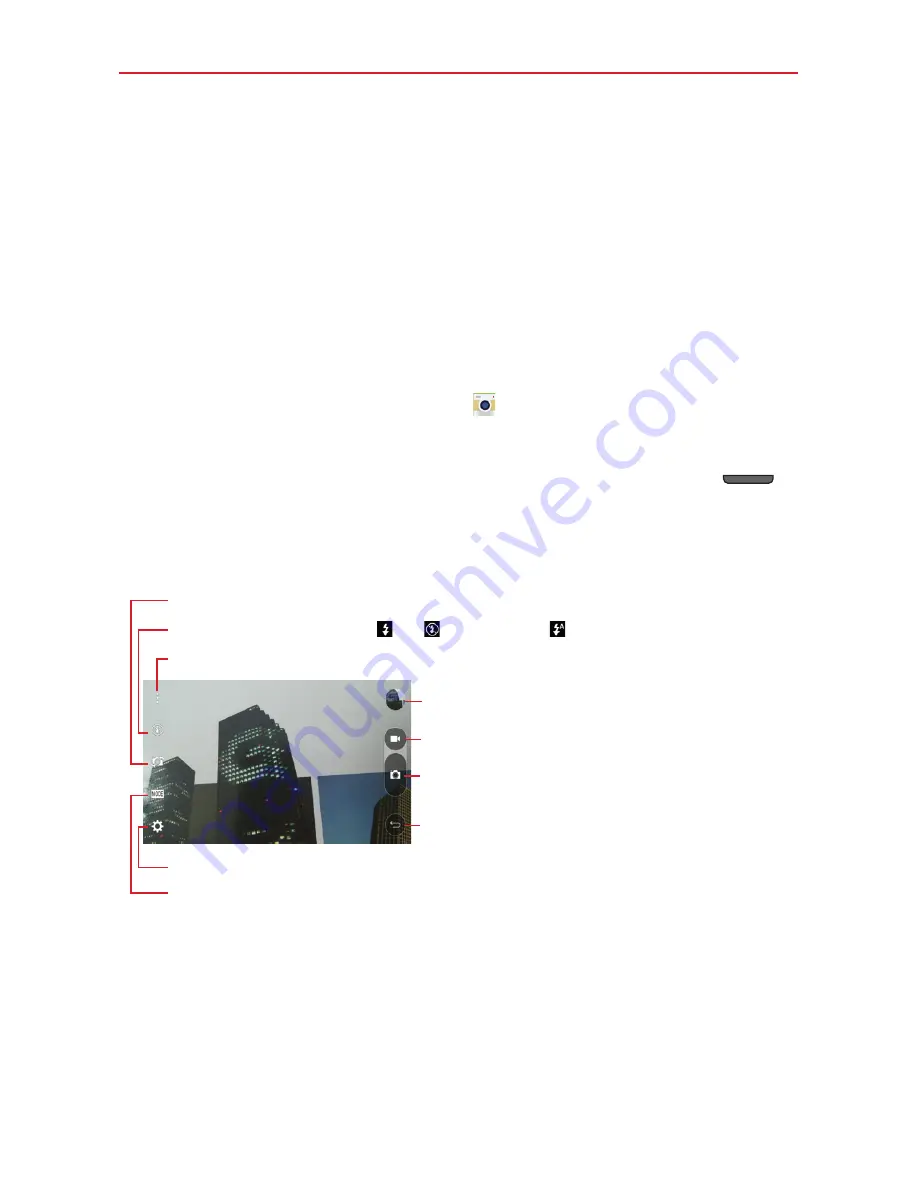
44
Entertainment
Camera
You can use the Camera app to take and share pictures and videos. Your
phone comes with a 5 megapixel camera that lets you capture sharp
pictures and videos. It has many state-of-the-art features, such as laser
auto-focus, that will allow you to easily and creatively capture your world.
NOTE
Be sure to clean the protective lens cover with a microfiber cloth before taking pictures.
A lens cover with smudges from fingers can cause blurry pictures with a "halo" effect.
To open the Camera app
From the Home screen, tap
Camera
(in the QuickTap bar).
OR
With the backlight off, press and hold either of the
Volume Keys
(on the left of the phone).
Getting to know the viewfinder
Swap camera
– Tap to swap between the rear camera lens and the front camera lens.
Record Button
– Tap to start recording a video.
Capture Button
– Tap to take a photo.
Back Icon
– Tap to close the selected menu or exit the
Camera app.
Gallery Icon
– Tap to access your Gallery.
Flash
– Tap to turn the flash
On
,
Off
or set it to
Auto
.
Menu Icon
– Tap to hide and display the Camera settings menus.
Settings
– Tap to adjust the camera and video settings.
Mode
– Tap to set how the shot will be taken:
Auto
or
Panorama
.
Taking Pictures
Taking pictures with your phone’s built-in camera is as simple as choosing a
subject, pointing the lens, and tapping an icon. When you take a picture,
the Multi-point Auto Focus (AF) function operates automatically to allow
you to see a clear image.
















































