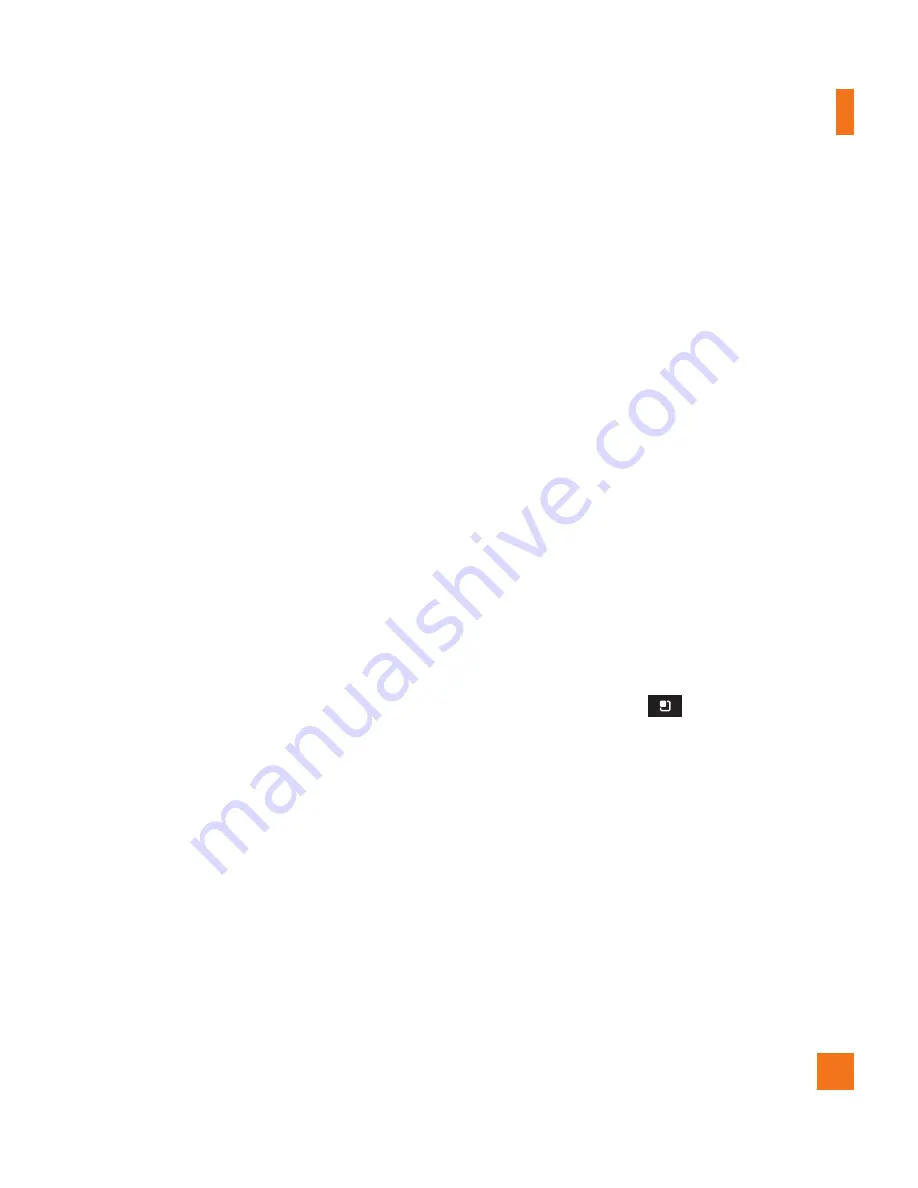
79
Location & security
Use wireless networks
– If you check Use
wireless networks, your phone will determine
your approximate location by using Wi-Fi and
mobile networks. When you check this option,
you’re asked whether you consent to allowing
Google to use your location when providing
these services.
Use GPS satellites
– If you check Use GPS
satellites, your phone will be determine your
location to street-level accuracy.
Set up screen lock
– Set an unlock pattern
to secure your phone. Opens a set of screens
that guide you through drawing a screen
unlock pattern. You can set a PIN or Password
instead of a Pattern or leave it as None.
When you turn on your phone or wake up the
screen, you're prompted to draw your unlock
pattern to unlock the screen.
Screen lock timer
- Set the amount of idle
time before the screen lock is enabled.
Set up SIM card lock
– Set up SIM card
lock or change SIM PIN.
Visible passwords
– Select to show
passwords as you type them or deselect to
hide passwords as you type them.
Select device administrators
– Add or
remove administrators.
Use secure credentials
– Allows you to
access secure certificates
Install from SD card
– Choose to install
encrypted certificates from your microSD card.
Set password
– Set or change the credential
storage password.
Clear storage
- Clear credential storage of
all contents and reset its password
Using the Unlock Pattern, PIN, or
Password
Set an unlock Pattern, PIN, or Password to
secure your phone. To set the screen lock,
follow the process below.
Tap the
Menu Key
, tap
Settings
>
Location & security
>
Set up screen
lock
and select between
Pattern, PIN or
Password
.
Settings
Summary of Contents for Thrill
Page 5: ...User Manual ...






























