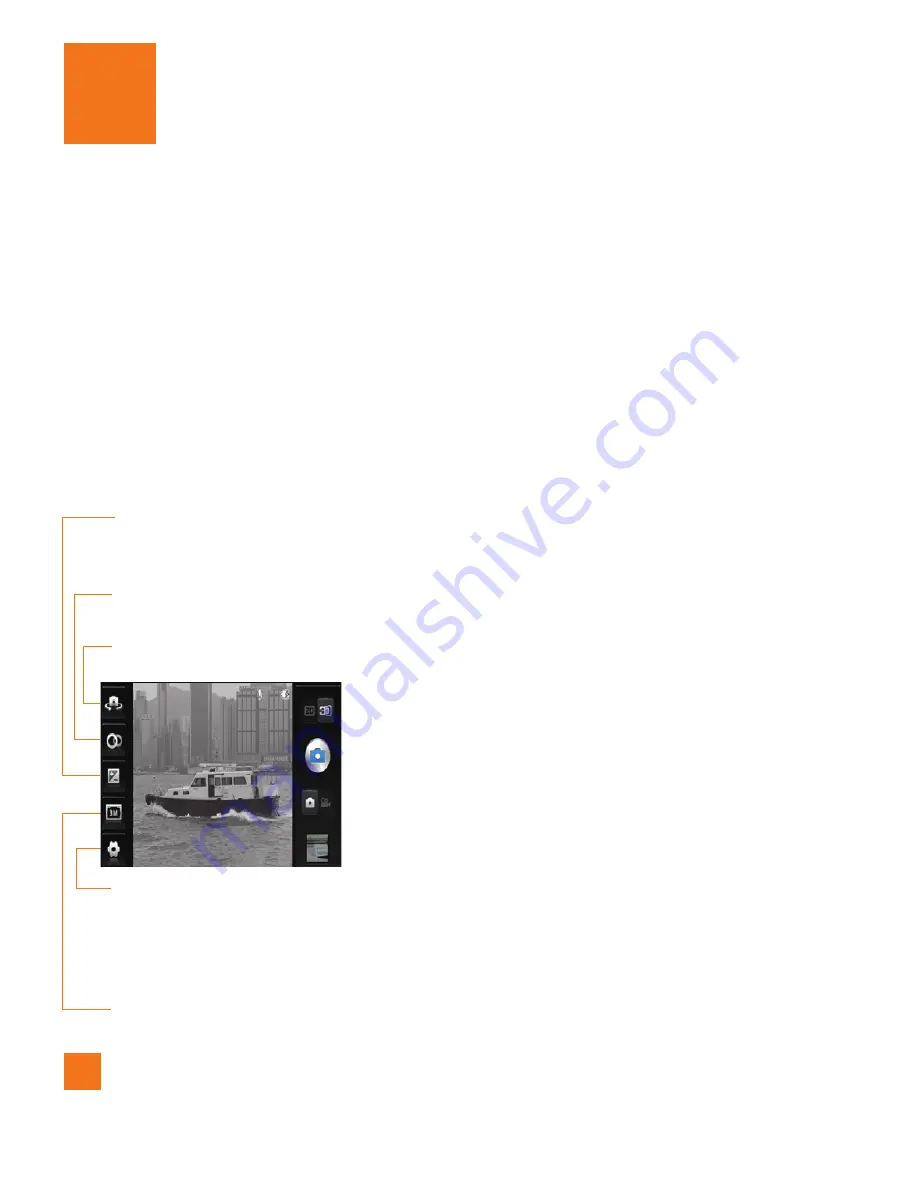
48
Taking a 3D photo
Open the Camera application.
1
Slide the 3D Camera Switch to right.
2
Holding the phone horizontally, point the lens towards the subject you want to photograph.
3
Touch and hold the capture button lightly, and a focus box will appear in the center of the viewfinder screen.
4
Position the phone so you can see the subject in the focus box.
5
When the focus box turns green, the camera
6
has focused on your subject.
Release the Capture button.
7
3D camera viewfinder
3D Camera
3D Focus
– You can manually fine-tune 3D focus by adjusting the amount of overlapping.
Before taking a 3D picture, you can use this function.
Brightness
–
This defines and controls of the amount of sunlight entering the lens. Slide
the brightness indicator along the bar, towards “-” for a lower brightness
image, or towards “+” for a higher brightness image.
Settings
– Tap this icon to open the settings menu. The options are similar to the 2D camera
with the addition of 3D focus mode.
3D focus mode
– Select the auto 3D focus option from
Border
and
Center
.
Border
uses a border area for optimizing the amount of overlapping.
Center
uses a center area
for it. You can also find-tune manually with 3D focus function of viewfinder.
3D Photo size
– Tap to set the size of the 3D photo you will take. Set your 3D photo image
size as 3M, 2M or 1M.
Camera Switch -
Allows you to switch between the front-facing and back-facing cameras.
Summary of Contents for Thrill
Page 5: ...User Manual ...
















































