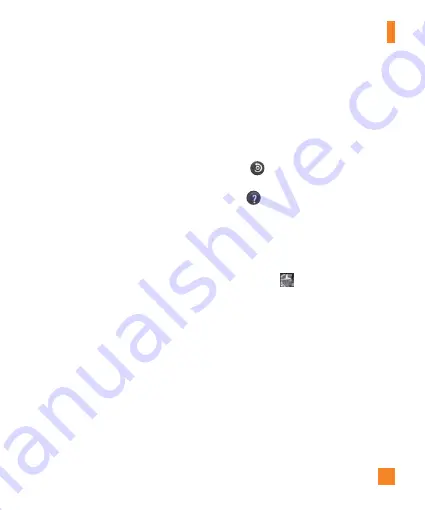
47
enable your Camera to adjust the white balance
correctly, you may need to determine the light
conditions. Choose from
Auto
,
Incandescent
,
Sunny
,
Fluorescent
, and
Cloudy
.
Color effect
– Choose a color tone to use
for your new video. Choose from
None
,
Sepia
,
Black&white
,
Negative
,
Vivid
,
and
Solarize
.
Video Quality
– Choose from
Super fine
,
Fine
and
Normal
. The finer the quality, the
sharper the video. However, the file size will
increase as a result, which means you’ll be
able to store fewer videos in the memory
Duration
– Set a duration limit for your video.
Choose between
Normal
and
MMS
to limit
the recording time and share the video as
an MMS.
n
NOTE
If you set Video Duration as MMS, the video
size will be set as 176X144 automatically
and cannot be changed. You can change the
size only if you choose Normal.
Audio recording
– Choose
Mute
to record a
video without sound. Select
On
if you want to
record sound.
Stabilization
– Enables you to take a video
without the Camera wobbling or shaking.
Choose from
On
or
Off
.
Auto review
– Set this option to display a
screen shot of the video after taking it. Choose
from
On
or
Off
.
Storage
– Set the storage location for your
videos. Choose from
Phone memory
and
SD card
.
Reset
– Restore all Video camera default
settings.
Help
– Tap whenever you want to know
how a function operates. This will provide you
a quick guide.
Watching your saved videos
1
In the viewfinder, tap the preview of the
recent video
in the bottom right corner
of the screen.
2
Your Gallery will appear on the screen.
3
Tap a video to play it.
Adjusting the volume when
viewing a video
To adjust the volume of a video while it is
playing, use the
Volume Keys
on the right
side of the phone.
Video Camera
Summary of Contents for THRILL 4G
Page 5: ...User Manual ...
















































