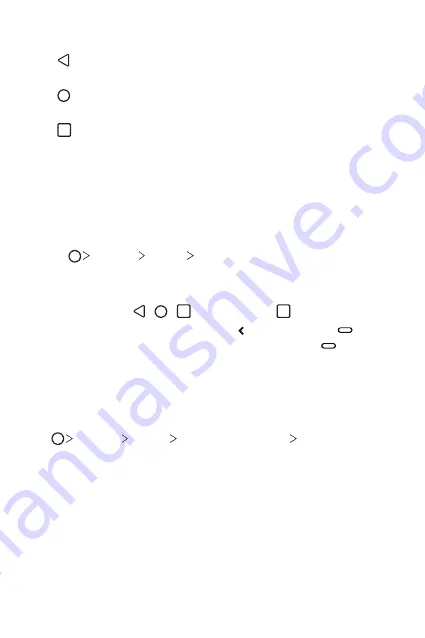
Basic Functions
69
•
Home touch buttons
- : Return to the previous screen. Close the keypad or pop-up
windows.
- : Tap to go to the Home screen. To launch Google Assistant, touch
and hold.
-
: Tap to view a list of recently used apps or run an app from the
list. To delete all the recently used apps, tap
CLEAR ALL
. To use two
apps at the same time with the Multi window feature, touch and
hold the button while using an app.
Changing the style of the Home touch buttons
You can change the style of the Home touch buttons.
1
Tap
Settings
Display
Home touch buttons
.
2
Under
STYLE
, select
Buttons only
or
Gesture and buttons
to suit
your preferences.
•
Buttons only
: / / are available. Tap to see recent apps.
•
Gesture and buttons
: Back button and Home button are
available. To see recent apps, swipe the Home button up.
Editing the Home touch buttons
You can rearrange the Home touch buttons or add frequently used
functions to the Home touch buttons area.
Tap
Settings
Display
Home touch buttons
Button
combination
and customise the settings.
•
Several functions, including QSlide, Notification and , are
provided. A maximum of two additional items can be added.
Summary of Contents for ThinQ G8S
Page 14: ...Custom designed Features 01 ...
Page 51: ...Basic Functions 02 ...
Page 92: ...Useful Apps 03 ...
Page 139: ...Settings 04 ...
Page 170: ...Appendix 05 ...
Page 184: ......
















































