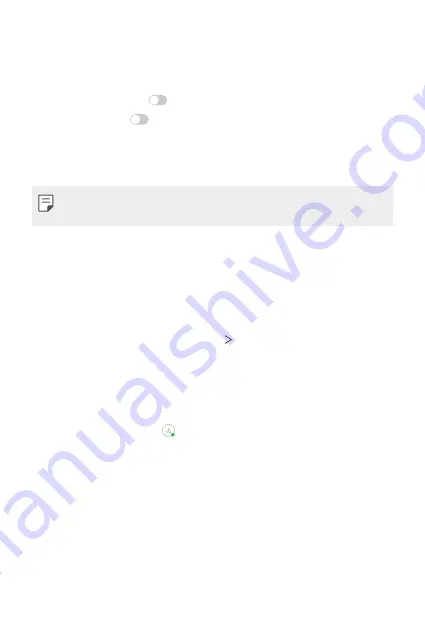
Settings
161
Gaming
You can configure settings for game tools, graphics and battery saving
feature.
•
Game launcher
: Tap
to use the game launcher.
•
Game tools
: Tap
to activate this feature. You can launch this
feature by tapping the game tool icon at the bottom of the screen
while playing games.
•
Game graphics
: Adjust the game graphics.
•
When you change the resolutions on some games, the screen display
feature may not work properly.
•
Break time
: Reduce the screen brightness and performance whenever
you leave the game running for more than 5 minutes.
Screen recording
You can configure the settings for screen recording.
1
On the settings screen, tap
General
Screen recording
.
2
Customise the following settings:
•
Include yourself in video by
: Select one from the following options
and tap
SAVE
.
-
Image
: Includes your profile image in video when recording. After
selecting this, tap and select a profile image. Then, adjust the
size of the image using the slide bar.
-
Front camera
: Includes yourself recorded using the front camera
while recording the screen.
-
Never
: Nothing is included.
•
Audio source
: Choose the audio source between
Mic
and
Contents
.
•
Video resolution
: Select the resolution for screen recording.
Summary of Contents for ThinQ G8S
Page 14: ...Custom designed Features 01 ...
Page 51: ...Basic Functions 02 ...
Page 92: ...Useful Apps 03 ...
Page 139: ...Settings 04 ...
Page 170: ...Appendix 05 ...
Page 184: ......
















































