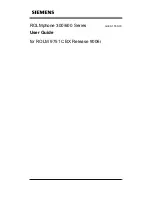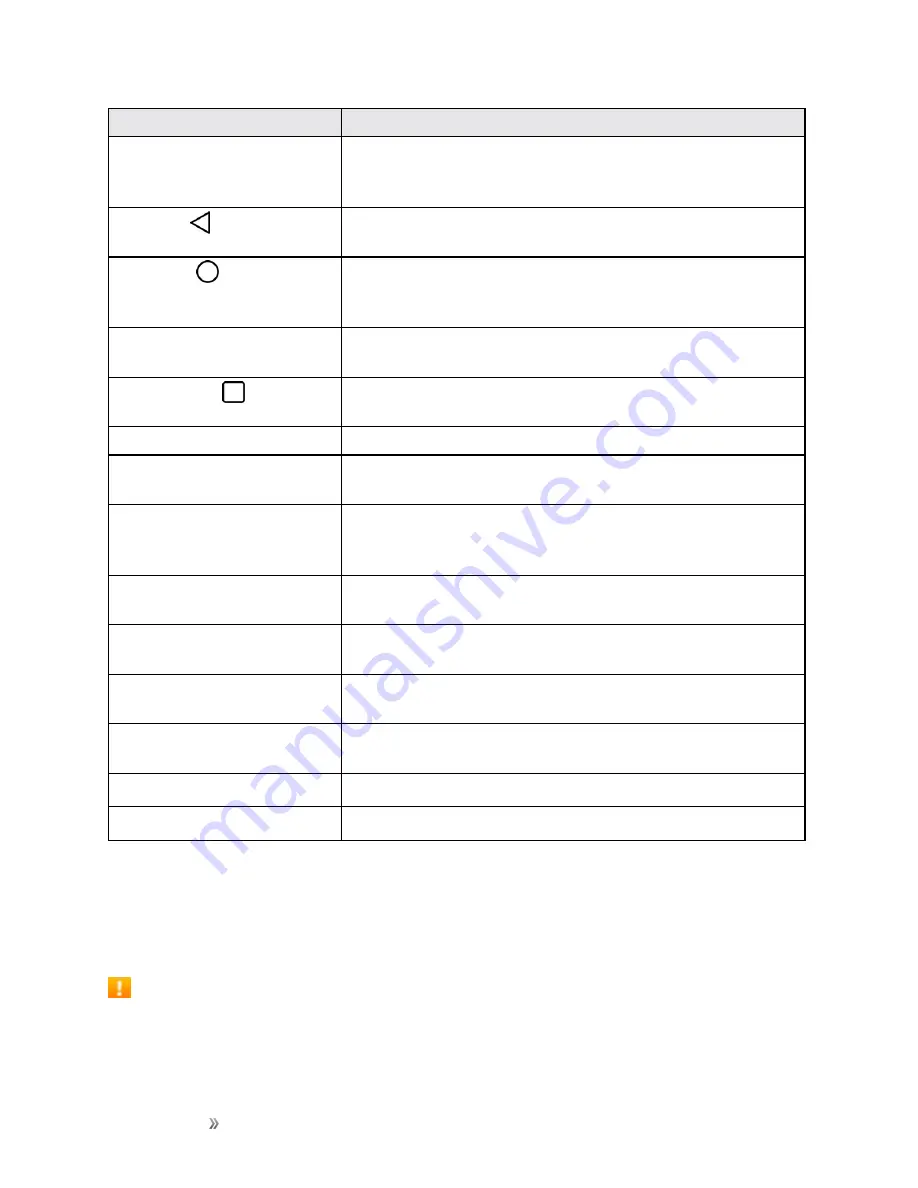
Getting Started
Set Up Your Phone
4
Part
Description
Touchscreen
Displays all the information needed to operate your phone, such
as the applications, call status, the Contacts list, the date and
time, and the signal and battery strength.
Back Key
Returns to the previous screen. It also closes pop-up display
items such as menus and dialog boxes.
Home Key
Returns to the home screen. If you're already viewing one of
extension canvases, it opens the central home screen. Touch
and hold to access Google Now.
3.5mm Headset Jack
Allows you to plug in a headset for convenient, hands-free
conversations.
Overview Key
Allows you to access recently-used apps. Touch and hold to
access the available options.
Earpiece
Lets you hear the caller and automated prompts.
Stylus Pen
You can use the stylus pen to input commands. Supported apps
will allow you to write or draw with the stylus pen.
Power/Lock Button
Locks the screen. Press and hold to open the phone options
menu for the following options: Power off, Power off and restart,
and Turn on/off Airplane mode.
Speaker
Lets you hear the different ringers and sounds. The speaker also
lets you hear the caller’s voice in speakerphone mode.
Charger/Accessory Port
Allows you to connect the phone charger or an optional USB
cable.
Microphone
Transmits your voice for phone calls or records your voice or
ambient sounds for voice recordings and videos.
Volume Buttons
Allow you to adjust the ringer and media volumes, or to adjust the
in-call volume during a call.
Flash
Helps you take pictures and video in dim lighting.
Back-Facing Camera Lens
Lets you take pictures and record videos.
CAUTION!
Inserting an accessory into the incorrect jack may damage the phone.
Battery Use
The following topics explain how to insert and remove your phone’s battery.
Battery Cautions