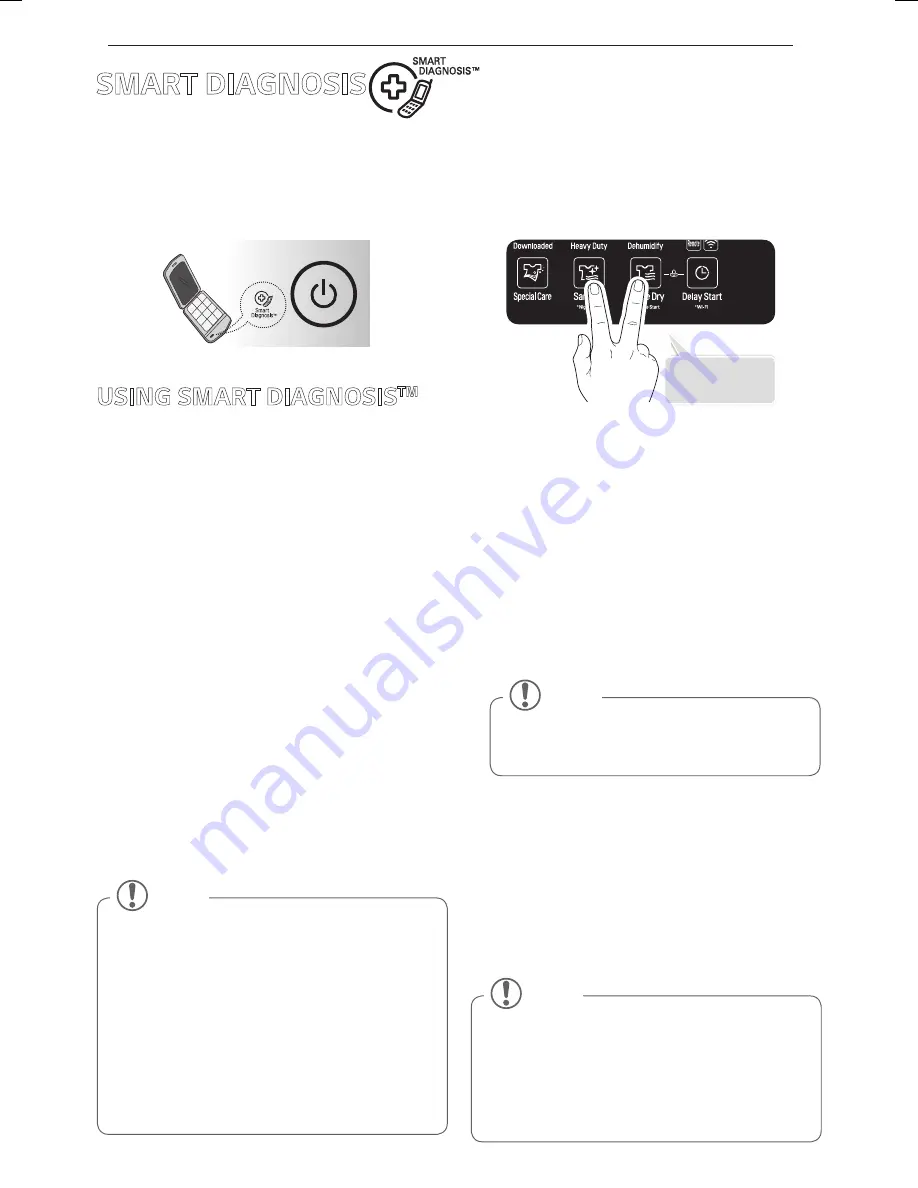
45
SMART DIAGNOSIS
SMART DIAGNOSIS
Should you experience any problems with your appliance, it has the capability of transmitting data to your smart
phone using the LG SmartThinQ application or via your telephone to the LG Customer Information Center.
Smart Diagnosis™ cannot be activated unless your appliance is turned on by pressing the Power button. If
your appliance is unable to turn on, then troubleshooting must be done without using Smart Diagnosis™.
3 seconds
USING SMART DIAGNOSIS
TM
Smart Diagnosis™ Using a Smart
Phone
1 Download the LG SmartThinQ application on
your smart phone.
2 Open the LG SmartThinQ application on your
smart phone. Press the right arrow button to
advance to the next screen.
3 Press the Record button on the smart phone
and then hold the mouth piece of the smart
phone near the Smart Diagnosis™ logo on
the appliance.
4 With the phone held in place, press and hold
the Sanitary icon and the Gentle Dry icon for
three seconds.
5 Keep the phone in place until the tone
transmission has finished. The display will
count down the time.
6 When the recording is complete, view the
diagnosis by pressing the Next button on the
phone.
y
Call quality differences by region may
affect the function.
y
Use the home telephone for better
communication performance, resulting
in better service.
y
Bad call quality may result in poor data
transmission from your phone to the
machine, which could cause Smart
Diagnosis
TM
to malfunction.
NOTE
Smart Diagnosis™ through the
Call Center
1 Call the LG Customer Information Center at:
+65 65120555
When instructed to do so by the call center
agent, hold the mouthpiece of your phone over
the Smart Diagnosis™ logo on the machine.
Hold the phone no more than one inch from
(but not touching) the machine.
2 Press and hold the Sanitary icon and the
Gentle Dry icon for three seconds.
Do not touch any other buttons or icons
on the display screen.
NOTE
3 Keep the phone in place until the tone
transmission has finished. The display will
count down the time.
4 Once the countdown is over and the tones
have stopped, resume your conversation
with the call center agent, who will then be
able to assist you in using the information
transmitted for analysis.
y
For best results, do not move the phone
while the tones are being transmitted.
y
If the call center agent is not able to get
an accurate recording of the data, you
may be asked to try again.
NOTE
MFL66101244_Singapore.indd 45
2017. 7. 4. 오후 5:01
Summary of Contents for STYLER S3*F Series
Page 47: ...47 MEMO ...
Page 48: ......


















