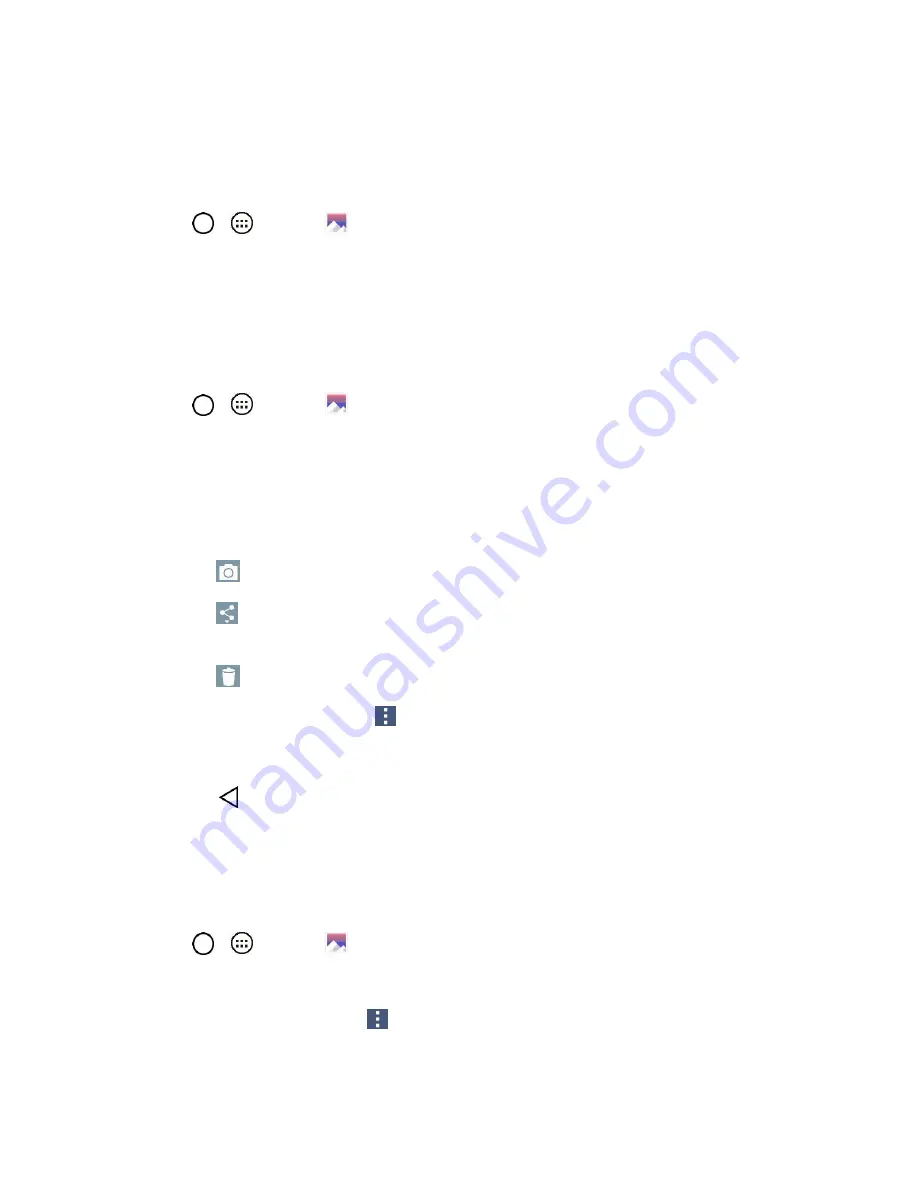
Camera and Video
64
View Your Pictures
The Gallery is where you can access the Gallery of stored camera images. You can view them in a
slideshow, share them with your friends, and delete and edit them.
1. Tap
>
>
Gallery
.
2. Select a location and tap an image to view your picture.
Gallery Options
The Gallery application presents the pictures and videos in your storage, including those you‘ve taken
with the Camera application and those you downloaded from the web or other locations.
1. Tap
>
>
Gallery
to view the images stored in the storage.
2. Tap an album to open it and view its contents. (The pictures and videos in the album are
displayed in chronological order.)
3. Tap a picture in an album to view it.
Tap on an album to access the photos and use the following options:
•
Camera
: Opens the Camera.
•
Share
: You can share the picture via various methods, such as Messaging or
Bluetooth.
•
Delete
: Deletes the picture.
While viewing a picture, tap
to access the following options:
SmartShare
,
Set image as
,
Move
,
Copy
,
Copy to Clip Tray
,
Lock
,
Slideshow
,
Rotate,
Crop, Rename, Print,
and
Details
.
Tap
to return to the Album.
Assign Pictures
After taking a picture, assign it as a picture ID for a Contacts entry or as the Home screen background
image (wallpaper).
1. Tap
>
>
Gallery
.
2. Tap an album and tap an image to view it.
3. With the picture displayed, tap
>
Set image as
.
4. Select an option.






























