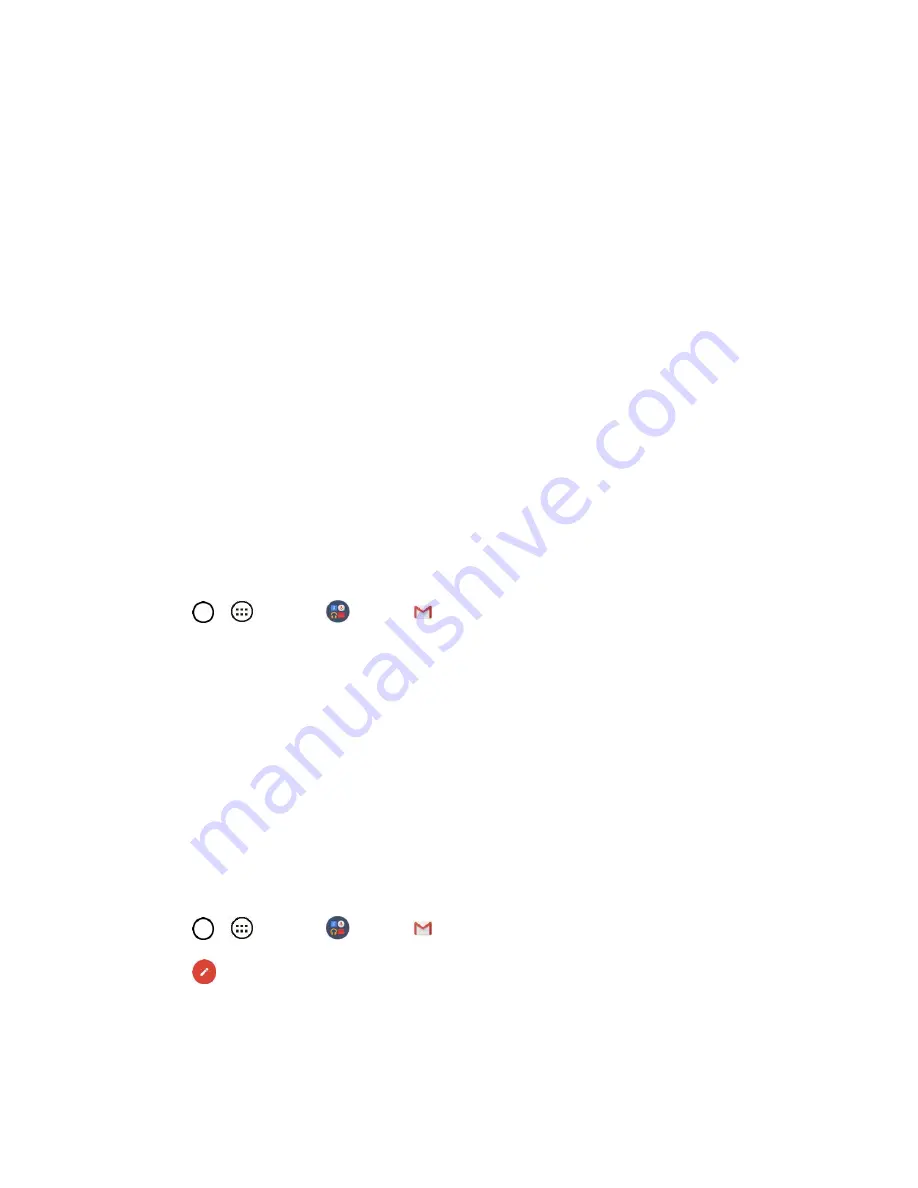
Messaging and Internet
49
2. Enter a Google Account and tap
NEXT
.
Note
: If you do not already have a Google Account, tap
CREATE NEW ACCOUNT
and follow the on-
screen prompts to create your new account.
3. Enter your Password and tap
NEXT
.
4. Select if you want to back up your phone's apps, app data, settings, and Wi-Fi passwords and tap
NEXT
.
5. Checkmark the entries you want to sync (if necessary) and tap
NEXT
.
Your phone then communicates with the Google servers to confirm your information.
Important:
Some applications, such as Calendar, work only with the primary Google Account (the first
Google Account set up with your phone). If you plan to use more than one Google Account with your
phone, be sure to sign into the one you want to use with such applications first. When you sign in, your
contacts, Gmail messages, Calendar events, and other information from these applications and services
on the web can be synchronized with your phone. You will be prompted to sign in or to create a Google
Account the first time you start an application that requires one, such as Gmail or Play Store.
Access Gmail
Access your personal Gmail account directly on your phone.
When you open the Gmail application, the most recent conversations are displayed in your Inbox.
1. Tap
>
>
>
Gmail
.
2. Do any of the following.
View more email messages
: Swipe your finger up the screen to view more messages and
conversations.
Read a new email message
: Tap the unread message or the conversation with an unread
message (just-arrived items display in bold).
Select messages and conversations
: Tap the image to the left of the corresponding email.
Send a Gmail Message
You can compose and send a message to people or groups with Gmail addresses or other email
addresses.
1. Tap
>
>
>
Gmail
.
2. Tap
.
Note
: This will start the message from your default Gmail account. To send it from another account, tap
the account name at the top left corner of the Inbox, then tap the account you want to use.






























