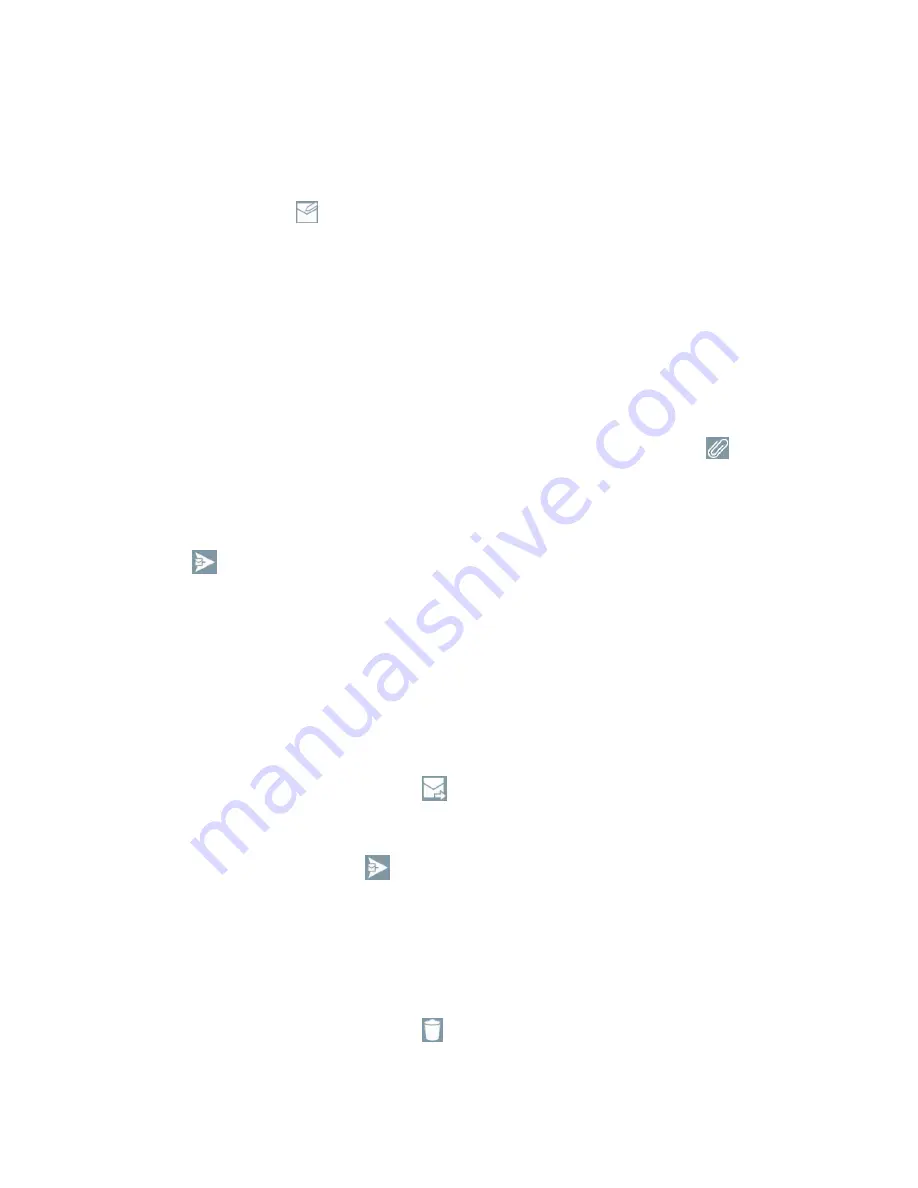
Messaging and Internet
53
Create and Send Email
Create and send email using any account you have set up on your phone. Increase your productivity by
attaching files such as pictures, videos, or documents to email messages.
1. From the Inbox, tap
.
2.
Enter the recipient‘s email address in the
To
field.
You can add as many message recipients as you want.
Note
: To send an additional carbon copy (Cc) or a blind carbon copy (Bcc) of the current email to other
recipients, enter the recipients in the
Cc
or
Bcc
field.
3. Tap the
Subject
field and enter the email subject.
4. Tap the body field and compose your email.
To add an attachment (such as picture, video, contact, event, audio, etc.), tap
.
You can access the internal storage and navigate to the file you wish to attach.
Tap the file you wish to attach.
5. Tap
to send the email.
Note
: If you close the messaging window before sending it, the message will be stored in Drafts.
Reply to or Delete an Email Message
Replying to or deleting an email is simple.
Reply to an Email Message
1. From the Inbox, tap an email message to view it.
2. With the email message displayed, tap
and choose
Reply
or
Reply all
.
If you select
Forward
, you must specify the message‘s recipients.
3. Enter a new message and tap
.
Delete an Email Message
■ Touch and hold an email (from your inbox list) and tap
Delete
from the pop-up context menu.
–
or
–
With the email message displayed, tap
.






























