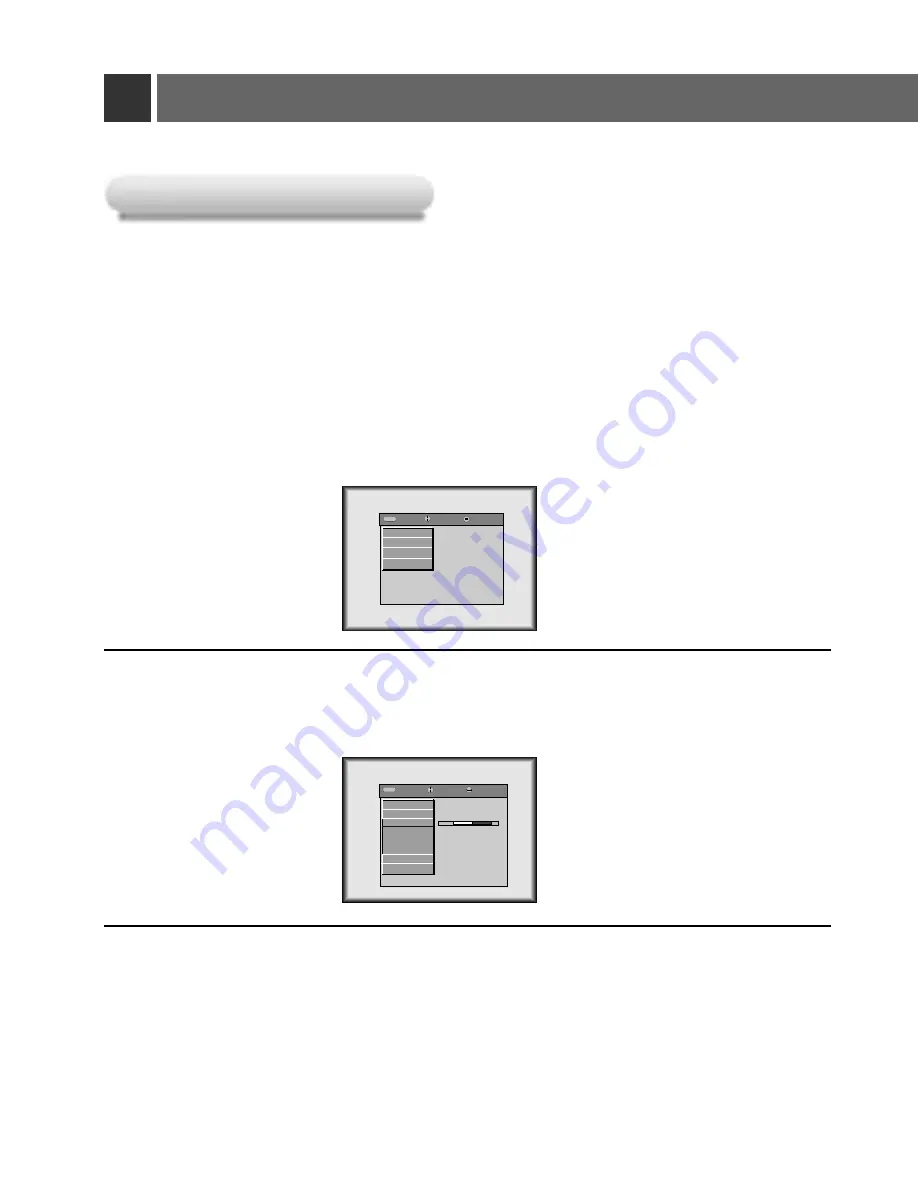
43
Adjusting screen display
Positioning
Positioning
Press the
MENU
button and move the
POINTER
button up or down to select the POSITION menu.
1
Press the
ENTER
(
A
) button and move the
POINTER
button up or down to select (Horizontal),
(Vertical) or (Keystone) item.
* If the image size does not fit the screen in accordance with the input source, set the position of the
image by selecting Horizontal / Vertical position.
* It’s available to operate [Horizontal], [Vertical] in analog RGB mode only.
* Keystone function adjusts the upper and lower width of the projected image to prevent the image
from being a trapezoid shape. Use this function when the screen or the projector is slanted and can-
not make an ideal projection angle.
2
Press the
POINTER
button and move the button left or right or press the
VOLUME
(+, -) button to
adjust the screen condition as you want.
●
(Horizontal), (Vertical) , (Keystone)
are adjusted from -50 to +50.
●
To exit the menu display, press the
MENU
button.
3
exit move adjust
Menu
Menu
G
VIDEO
E
POSITION
Horizontal
Vertical
Keystone
Zoom
Resize
G
SPECIAL
G
TRACKING
0
0
exit move enter
Menu
Menu
G
VIDEO
G
POSITION
G
SPECIAL
G
TRACKING
< RGB mode >
















































