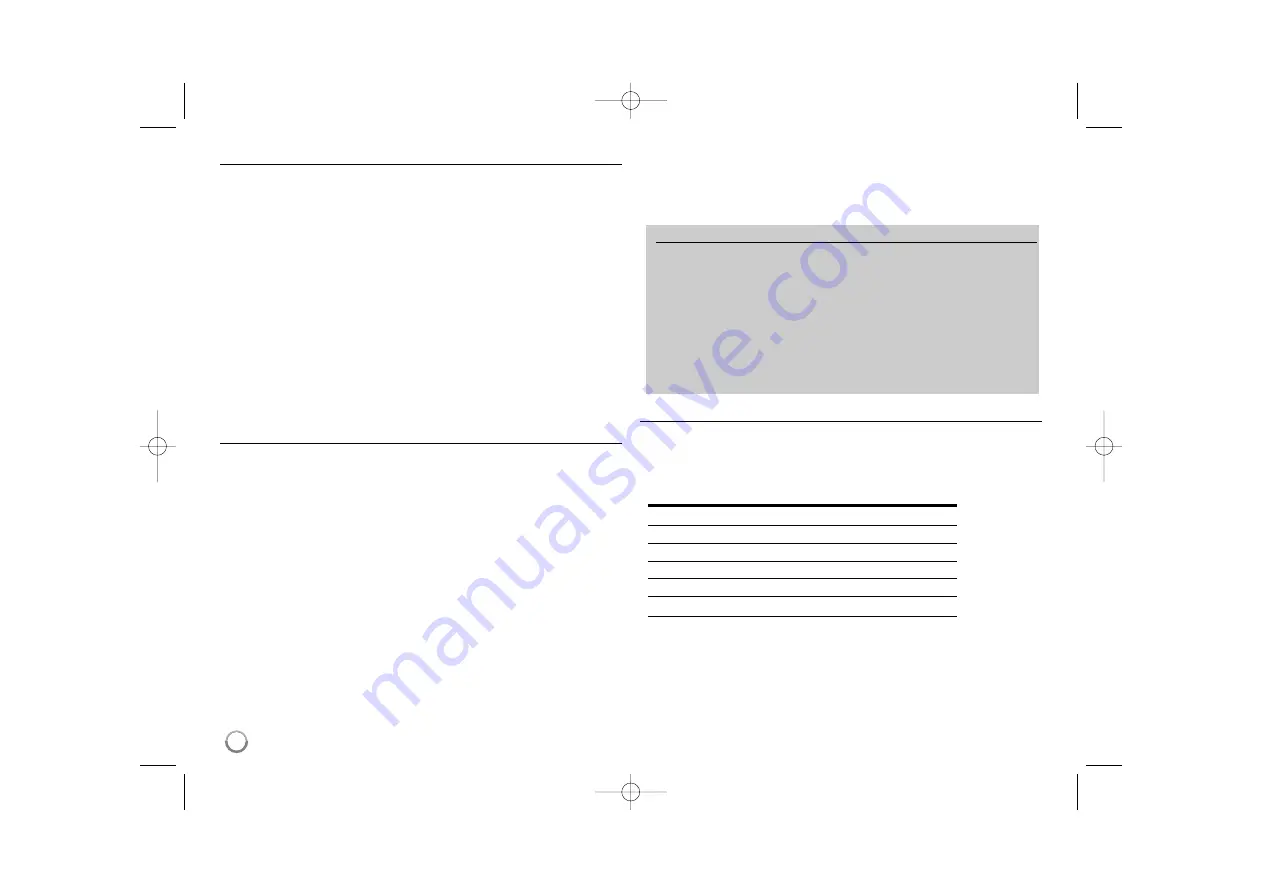
Recording
Cannot record or does not record successfully.
b
Check the remaining space on the disc.
b
Check that the source you are trying to record from is not copy protected.
b
The power may have failed during recording.
b
Use a VR mode formatted disc for copy-once material.
Timer record does not record successfully.
b
Clock is not set to correct time.
b
The start time of the timer recording is past.
b
Two timer recordings may have overlapped, in which case only the earlier
one will record completely.
b
When setting the recording channel, make sure you set the unit’s built-in
tuner, not the TV’s built-in tuner.
Stereo Audio Record and/or Playback is not present.
b
TV is not Stereo-compatible.
b
Broadcast program is not in stereo format.
b
The A/V Output jacks on the unit are not connected to TV A/V In jacks.
HDMI
The connected HDMI device does not display any picture.
b
Try disconnecting then reconnecting the HDMI cable.
b
Try switching the power of the HDMI device off then back on.
b
The video input of the connected device is set correctly for this unit.
b
The HDMI cable you are using is fully HDMI-compliant . Using a non-stan-
dard cable may result in no picture being output.
b
Not all HDCP-compatible DVI devices will work with this unit.
The connected HDMI device does not output sounds.
b
Some HDMI-compatible devices do not output sounds (check the manual
that came with the connected device).
b
If your TV is not capable of handling 96 kHz sampling frequency, set the
[Sampling Freq.] option to [48 kHz] on the setup menu. When this choice
is made, this unit will automatically convert any 96 kHz signals to 48 kHz
so your system can decode them.
b
If your TV is not equipped with Dolby Digital and MPEG decoder, set the
[Dolby Digital] and [MPEG] options to [PCM] on the setup menu.
b
If your TV is not equipped with DTS decoder, set the [DTS] options to
[OFF] on the setup menu. To enjoy DTS multi channel surround, you must
connect this unit to a DTS compatible receiver via one of this unit’s digital
audio outputs.
Setting up the remote to control your TV
You can operate your TV with the supplied remote control.
If your TV is listed in the table below, set the appropriate manufacturer code.
While holding down TV POWER button, and press the manufacturer code for
your TV with the numerical buttons (see the table below). Release the TV
POWER button to complete setting.
Manufacturer
Code Number
LG / GoldStar
1 (Default), 2
Zenith
1, 3, 4
Samsung
6, 7
Sony
8, 9
Hitachi
4
Depending on your TV, some or all buttons may not function on the TV, even
after entering the correct manufacturer code. When you replace the batteries of
the remote, the code number you have set may be reset to the default setting.
Set the appropriate code number again.
40
Resetting the unit
If you observe any of the following symptoms.
The unit is plugged in, but the power will not turn on or off.
The front panel display is not working.
The unit is not operating normally.
You can reset the unit as follows.
Press and hold the POWER button for at least five seconds. This will
force the unit to power off then turn the unit back on.
Unplug the power cord, wait at least five seconds, and then plug it in
again.
RH397D-W_BAUSLL_ENG 6/16/08 1:31 PM Page 40


































