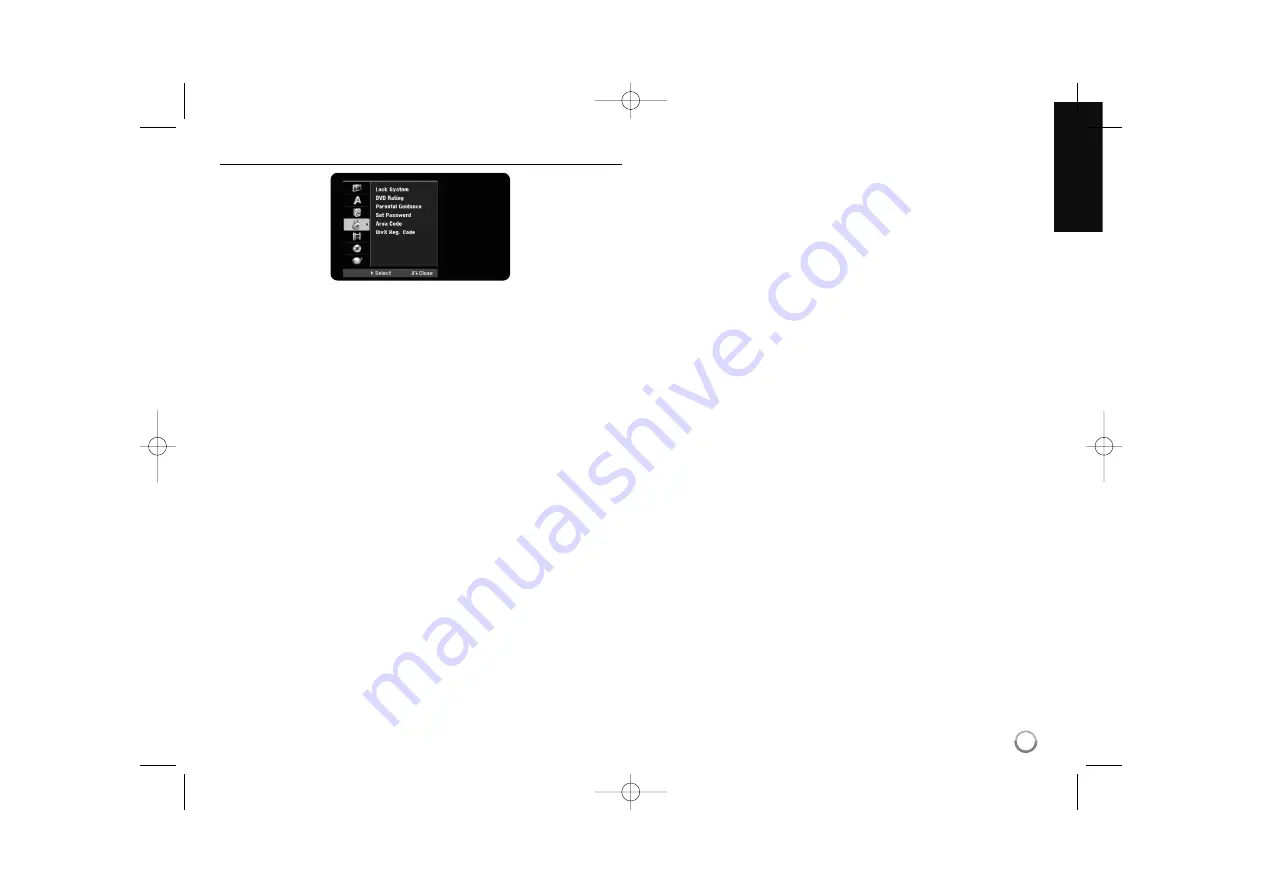
19
Adjust the lock settings
To access the Lock System, DVD Rating, Parental Guidance, Set Password or
Area Code options, you must enter the 4-digit password. If you have not yet
entered a password you are prompted to do so. Enter a 4-digit password. Enter
it again to verify. If you make a mistake while entering number, press CLEAR to
delete numbers.
If you forget your password, you can reset it. Displays the SETUP menu. Input
‘210499’ and press ENTER. The password has now been cleared.
Lock System –
Allows you to set up specific programs and ratings through
blocking schemes. Also allows you to activate or disable all of the lock schemes
previously set up. A password is required to gain access to the lock menu
options. When the Lock System is set to [OFF], the [Parental Guidance] is not
effective.
DVD Rating –
Select a DVD rating level. The lower the level, the stricter the
rating. Select [No Limit] to deactivate the rating.
Parental Guidance –
You can set the ratings to block out all the programs with
ratings above a specified level. If you set a rating, all programs with the same
rating or lower are viewed. Higher rated scenes are not viewed unless an
alternate scene is available in the program. The alternative must have the same
rating or a lower one. If no suitable alternative is found, you cannot view the
program. You must change the rating level in order to view the program.
[OFF]: Cancel the blocking.
[R] (Restricted 18+): Not for children under age 18. Strong elements of sex
and/or violence.
[AV] (Adult Audience strong violence 15+)
[MA] (Mature Adult Audience 15+): Mature Adult only. Mature Audience
Only. This program is specifically designed to be viewed by adults and
therefore may be unsuitable for children under 15.
[M] (Mature Audience 15+): Mature Audience only. This program is specifi-
cally designed to be viewed by adults and therefore may be unsuitable for
children under 15.
[PG] (Parental Guidance Recommended): Content is such that parents may
not want their children to view the program.
[G] (General Audiences): Content is not offensive to most viewers.
[C] (Children’s 7+): This program is designed for age 7 and above.
[P] (Pre school 5+): This program is designed for age 5 and above.
All Block: Blocks all programs.
Set Password –
Changes or deletes the password.
[Change]: Enter the new password twice after entering the current password.
[Delete]: Delete the current password after entering the current password.
Area code –
Select a code for a geographic area as the playback rating level.
This determines which area’s standards are used to rate DVDs controlled by the
parental lock. See the Area Codes on page 38.
DivX Reg. Code–
We provide you with the DivX® VOD (Video On Demand)
registration code that allows you to rent and purchase videos using the DivX®
VOD service. For more information, visit www.divx.com/vod.
Press ENTER when [View] icon is highlighted and you can view the registration
code of the unit.
RH397D-W_BAUSLL_ENG 6/16/08 1:31 PM Page 19






























